
Do you know that your iPhone is equipped with a sensor capable of mapping out your surroundings in a three-dimensional view? This sensor, known as LiDAR (Light Detection and Ranging), can measure distances by emitting laser light and measuring the reflection off objects. Stay tuned as we explore the coolest and most practical uses of iPhone LiDAR that can transform your everyday experiences.
Does My iPhone Have a LiDAR Sensor?
LiDAR sensors have a higher price tag, so Apple has reserved this feature for its more premium models, the Pro and Pro Max. If you’re wondering whether your iPhone has this cutting-edge feature, here’s a list of all the currently available models equipped with LiDAR:
- iPhone 12 Pro and iPhone 12 Pro Max
- iPhone 13 Pro and iPhone 13 Pro Max
- iPhone 14 Pro and iPhone 14 Pro Max
- iPhone 15 Pro and iPhone 15 Pro Max
If you’re not sure which iPhone model you have, there’s an easy way to check: launch the Settings app, navigate to the General section, and select About.
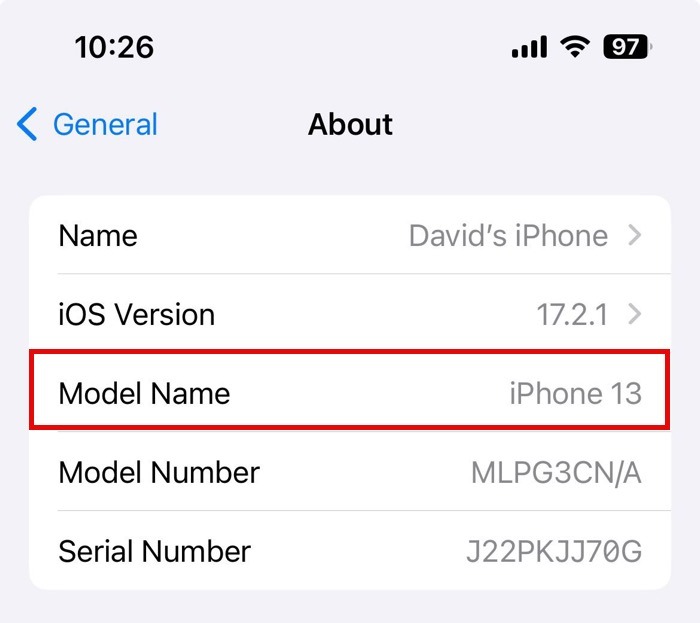
Note: most of the below-described apps also work on non-Pro models. However, you lose some precision, and certain features may not be available.
1. Space Measurement
One of the most practical ways to put your iPhone’s LiDAR to good use is to use it to accurately measure distances. Whether you’re hanging a picture, buying new furniture, or just satisfying your curiosity, measuring spaces and objects has never been easier. Apple’s own Measure app is perfect for this task. Preinstalled on your iPhone, this app harnesses the power of LiDAR to measure distances with surprising accuracy.

To take your first measurement with the Measure app, launch it, then position your phone so that the starting point lines up with the dot inside the circle on your screen. Tap the plus (+) icon to mark the starting point. Move your phone to the end point. Tap the plus (+) icon again to mark the end point. The measured distance will appear on the screen.
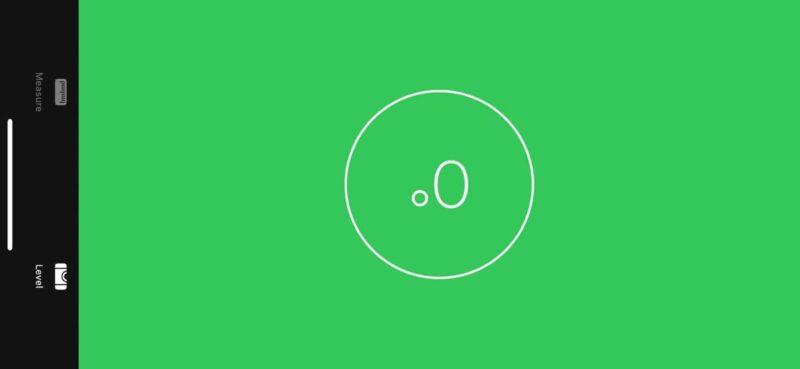
The Measure app can also be used to measure a person’s height or check whether a surface is level, but we wouldn’t trust it as much as we would a high-quality spirit level, simply because iPhones are not long enough for accuracy.
2. Home Design
Another fantastic use of your iPhone’s LiDAR feature is home design. Imagine being able to visualize how a new sofa looks in your living room or experimenting with different wall colors without lifting a paintbrush. With LiDAR and the right app, you can!
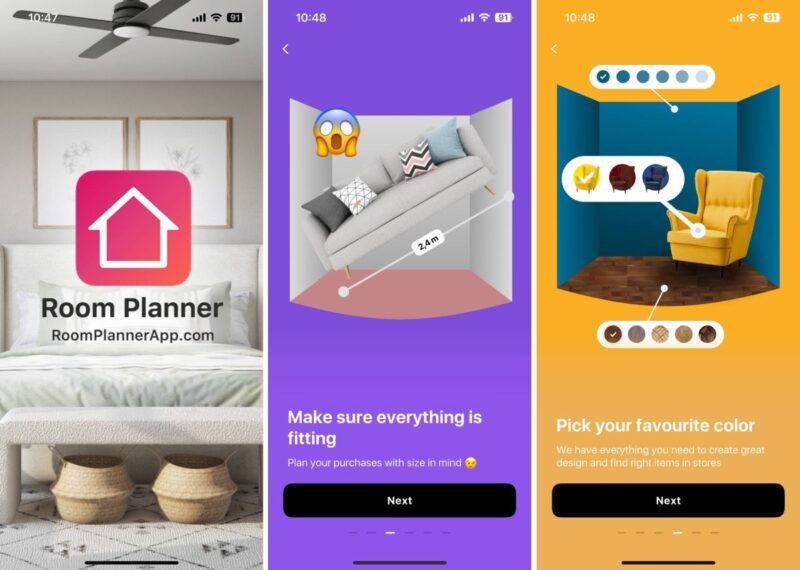
One standout app is Room Planner. It leverages the LiDAR technology to accurately map your room’s dimensions, and lets you play around with various interior design ideas. You can download Room Planner for free from the App Store and start experimenting with different home design concepts.

Ikea’s app is another brilliant example that utilizes your iPhone’s LiDAR capabilities for home design. It allows you to see how the brand’s furniture would look and fit in your space. Choose a piece from the catalog, and the app will place a virtual 3D model of it in your room. You can check out everything from a Billy bookshelf to a Malm bed in your home, getting a feel for size, style, and placement, without any heavy lifting.
3. Augmented Reality (AR) Gaming
LiDAR isn’t just about practicality – it’s also a gateway to some fantastic entertainment experiences. Augmented Reality (AR) games on the iPhone can blend the virtual and real worlds more seamlessly than ever before.
Pokémon GO is a prime example of a game that takes full advantage of the iPhone’s LiDAR capabilities. It allows players to catch virtual Pokémon as if they were in the real world.
But Pokémon GO is just the tip of the iceberg. Other AR games that have gained popularity include The Machines, a multiplayer strategy game where you turn your living room into a battlefield, and Angry Birds AR: Isle of Pigs, which brings the classic slingshot action to life right before your eyes.
4. 3D Model Scanning
The LiDAR sensor on your iPhone can be used to create 3D models of objects. Whether you’re a designer, an architect, or just love to experiment with your 3D printer, the ability to scan objects and spaces into three-dimensional models is highly convenient.
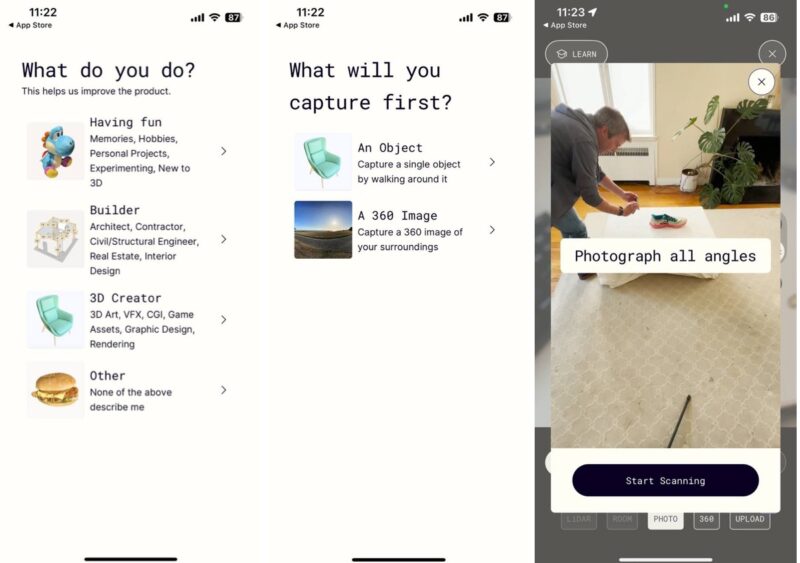
One app that shines in this area is Polycam. You can turn your iPhone into a sophisticated 3D scanner, capturing everything from small objects to entire rooms in detailed 3D.

Using Polycam’s LiDAR mode, you can rapidly generate dimensionally accurate 3D scans, then export them for use in popular 3D modeling software. And the best part? You can create unlimited scans for free, directly on your device, with no Internet required.
5. Advanced Photo Editing
With the right app, your iPhone’s LiDAR sensor unlocks advanced photo editing options. You don’t have to spend time manually setting masks for objects or people. Instead, the scanner assesses the depth of the scene, allowing you to effortlessly add text or graphics behind people or objects in just a few seconds.
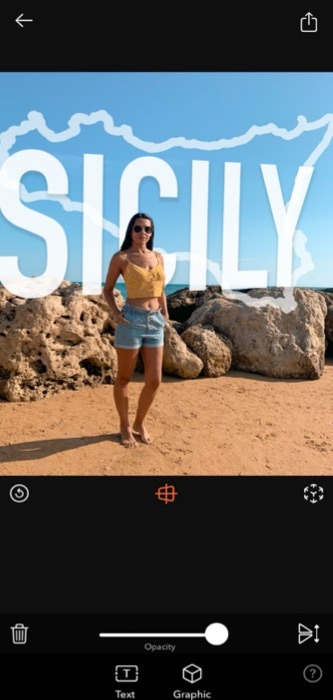
The DSLR Camera app takes full advantage of the iPhone LiDAR sensor, offering features like AR Portrait and Bokeh. With AR Portrait, you can take unique portraits using the LiDAR sensor and augmented reality. It allows you to easily place stickers and graphics between the subject and the background. You can also adjust the blur to create a beautiful depth-of-field effect, giving your photos a professional look.
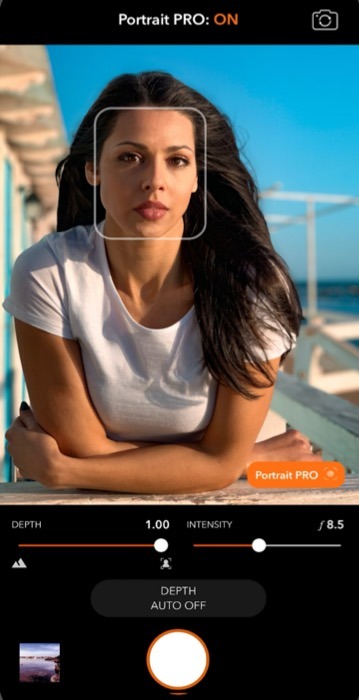
In Bokeh mode, you can take shots by adjusting the intensity of the blur and the depth at which the effect is applied. This feature is perfect for emphasizing your subject by blurring out the background, adding a touch of elegance to your photos.
6. Assistive Technology
A LiDAR sensor can open new doors for people who are blind or have low vision, helping them navigate and interact with the world in innovative ways. Our top recommendation when it comes to LiDAR-enabled assistive technology is the Seeing AI app by Microsoft. This app uses the iPhone’s LiDAR sensor to enable what Microsoft calls its “Audio Augmented Reality” experience.
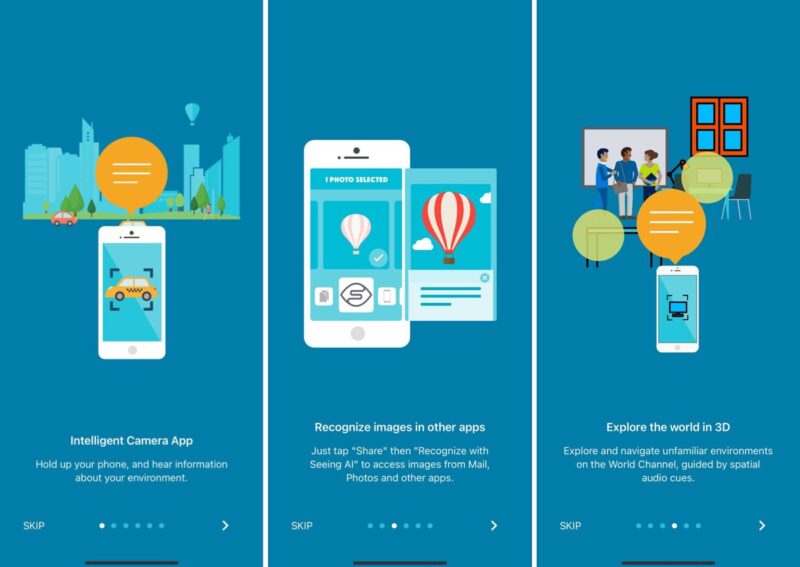
With Spatial Audio, the app can announce objects around the user, providing a sense of the space and obstacles in their vicinity. This capability requires a device with a LiDAR sensor and iOS 14 or later.
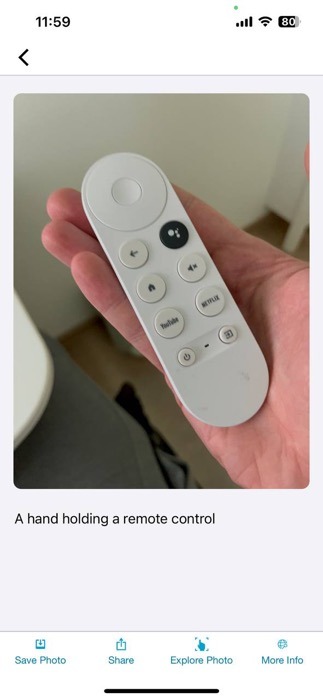
But Seeing AI isn’t limited to just LiDAR-enabled devices. The app offers a plethora of features that work even without LiDAR, such as the ability to speak text located in front of the camera or give an overall description of a scene.
Your iPhone’s LiDAR sensor is a technological marvel that can be used for a variety of innovative applications. From practical tasks, like measuring spaces, to creative endeavors in home design and photography, the potential uses of LiDAR on an iPhone are extensive and exciting. For more insights into leveraging your iPhone’s features, learn about the hidden iPhone features that improve productivity.
Image credit: Pexels. All screenshots by David Morelo.
Our latest tutorials delivered straight to your inbox