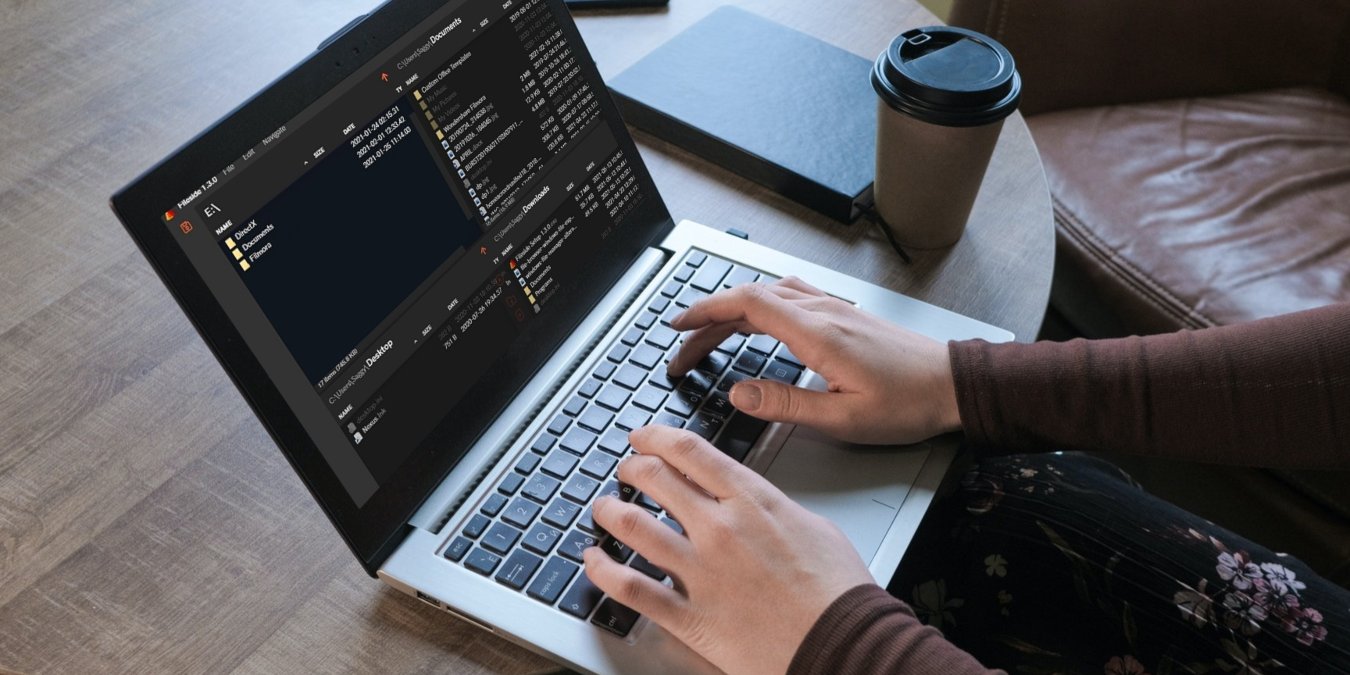
Every time you transfer a file, browse your drive, or look for something you downloaded, you have to contend with Windows Explorer, the default file manager in Windows. While it is usable most of the time, nothing is more annoying than doing a file transfer in the order of several gigabytes, only to have Windows Explorer stop responding and crash, or struggling to simply drag-and-drop files because it’s just not designed to do it. Here are some of the best alternatives to Windows Explorer alternatives for you to check out.
Tip: if you have a Windows Explorer crash, learn how you can recover from it, and fix the issues that caused the crash after recovery.
1. Files
The first one on our list is the Files app. It is an open-source Windows file explorer alternative available for free on the Microsoft Store. It packs all the features you get with the default Windows Explorer. The Files file explorer app has an impressive user interface and matches your system theme, i.e. dark/light modes. You can also manually switch between themes.
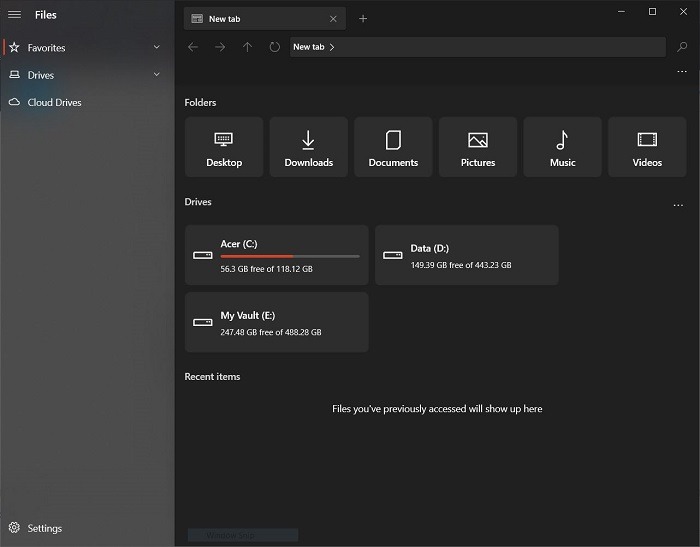
You can access all of your partitions as well as cloud storage such as OneDrive and Google Drive. Recent items also show up on the home screen of the Files app. It is fast, and there are multiple settings to tweak to customize it to your needs.
Pros
- Dark theme support
- Clean user interface
- Multi-tab support
Cons
- Nothing significant
2. File Browser
File Browser is another file explorer app for Windows 10 that has a clean user interface. The File Browser app supports a dark/light theme, and there are several other nice color options to choose from. The File Browser app also comes with multi-tab support, though you need to buy the “Pro version” to have access to the feature.
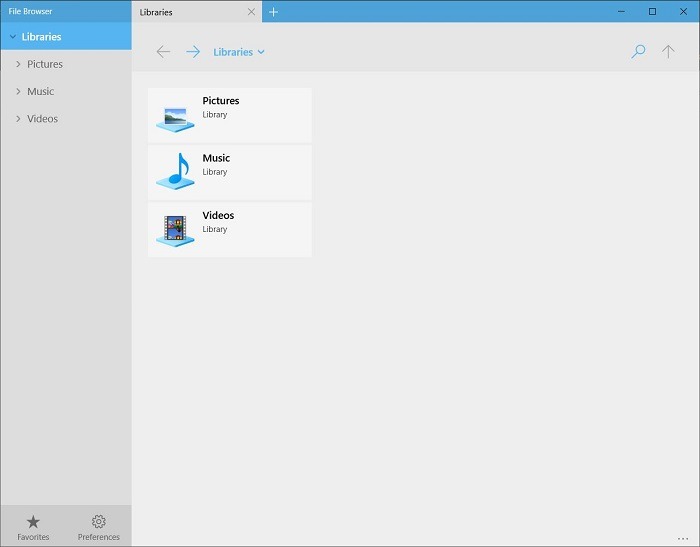
On the home screen, you can access the Library folder. In order to access any of your drives, you are required to open them manually via the “Go to” option. This could be a minor downside to this app. Just like the Files app, it also lets you access popular cloud storage.
Pros
- Minimal user interface
- Multiple color schemes
- Multi-tab support
Cons
- Need to buy the Pro version for some features
- Drive needs to be opened manually
Tip: learn to fix some of the common issues in Windows Explorer.
3. Fileside
If you are a content creator or someone who likes to keep your files organized, then Fileside is for you. In the default Windows Explorer, you have to open multiple new Explorer tabs if you want to move something from one place to another. But with Fileside, you can open multiple windows side by side, and every window can open four different folders.
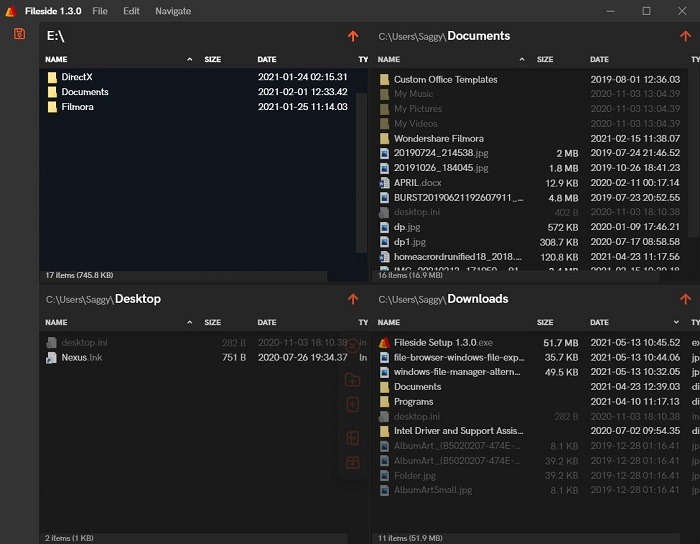
The user interface is smooth, and it handles multiple tabs efficiently with no lag. You can interact with any of the tabs, meaning you can perform copy-paste files to a different folder while browsing other drives. Options like delete, create a new folder, create a new file, etc., are also conveniently placed on the side of every tab.
Pros
- Good for users who work on multiple files spread over multiple folders
- Dark theme
- No log
- Custom layout
- Multi-window-pane support
Cons
- Need to purchase the Pro version after 30-day trial
4. RX Explorer
If you want customization options such as animations, transitions, and backgrounds for your file explorer app, RX Explorer is the best for the job. Under the Settings menu, you can switch the Mode between Recommended, Solid Color, and Custom. Recommended applies a blurry wallpaper to the background, while Solid Color gives you the option to choose between the system default, white, and black.
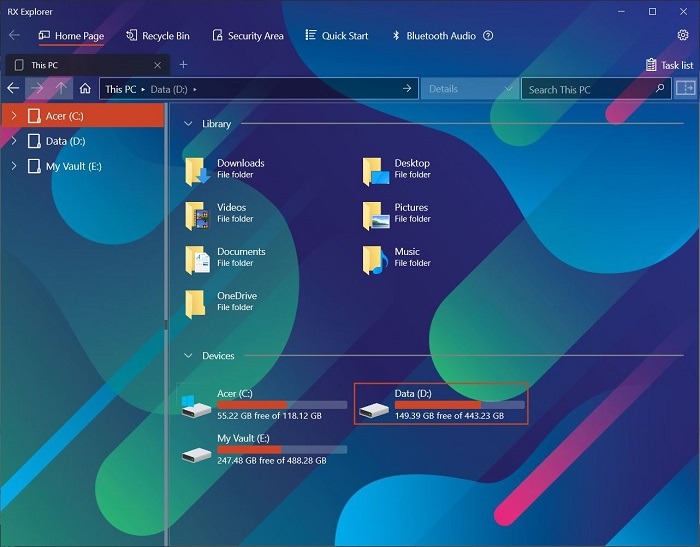
Get creative by choosing Custom. Using this option, you can select the Acrylic theme color, set transparency, and select a Bing picture or custom image background. You can also change the font color. The home screen is clean and gives you that Windows Explorer vibe. Unlocking the software gives you access to the Security area and more.
Pros
- Plenty of customization options
- Multi-tab support
- Multiple color schemes
Cons
- None so far
5. Modern File Explorer
Right from the start, Modern File Explorer treats you with a dark theme. Although you cannot access drives from the home screen, you can add them manually. The interface is clean and minimal.
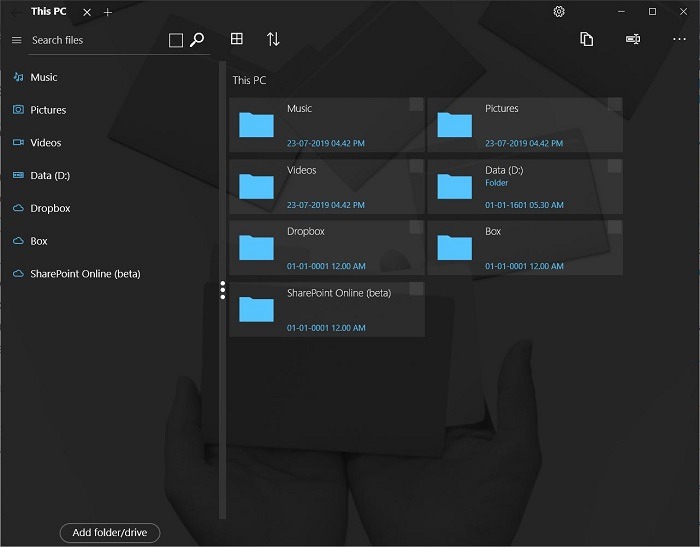
It opens all your images inside the explorer window. Moreover, Modern File Explorer has a built-in PDF viewer, Dropbox support, and much more. There are multiple color schemes to choose from. You can change the background, set transparency, etc. You need to purchase the full version of the app to keep it functioning after seven days.
Pros
- Multiple color schemes
- Built-in PDF viewer
- Clean user interface
Cons
- Free version is valid for seven days
6. FreeCommander
Microsoft only added the tabbed interface in Windows Explorer in Windows 11. If you want to do different things in it at the same time or quickly glance between different folders. FreeCommander addresses that by including tabs, making life much easier.
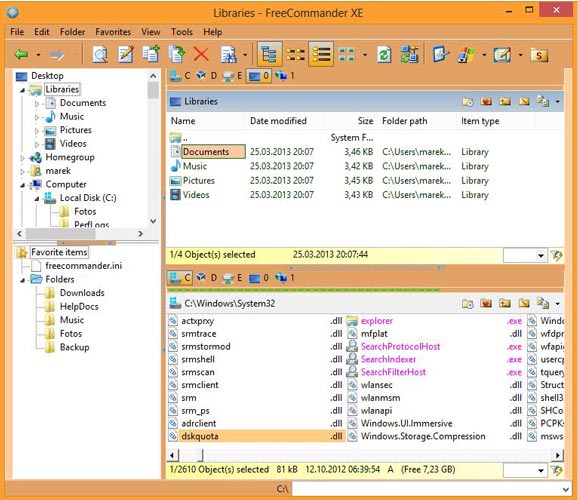
I’m a big fan of the snapping feature in Windows 10, which lets you attach windows neatly to one half (or even a quarter) of the screen, and Free Commander does something similar with its dual-panel interface, which lets you quickly drag and drop things between folders. On top of that, it has its internal tools for splitting files, zipping and unpacking files and batch-renaming.
One caveat is that FreeCommander isn’t much of a looker. If that’s important to you, then the next entry may be more for you.
Important: Check out all the Windows Explorer search filters to search for files effectively.
7. Explorer++
Besides having one of the coolest interfaces ever, Explorer++ really trumps everything else as a completely portable Explorer alternative. In other words, you can just carry the EXE file in a flash drive and run it from any computer. Explorer++ has a tabbed interface, too. It may not be as feature-rich as other alternatives to Windows Explorer, but it sure beats using clunky old Explorer on every computer you use.
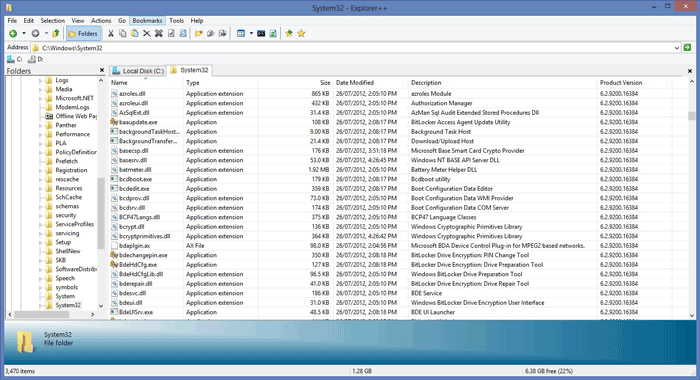
Explorer++ comes with two different versions – 32-bit and 64-bit. Make sure you use the version that matches your computer’s architecture. In the likely event that you’ll be using a computer with a bit width other than what you have at home, put both versions into your flash drive.
8. MultiCommander
Perhaps the most famous and most used Explorer alternative, MultiCommander, is the application that does it all. Like Explorer++, it provides a portable version (created by the installable version). And, like both of the previously mentioned alternatives, MultiCommander gives you a tabbed interface. (Only the tabs appear on the bottom.)
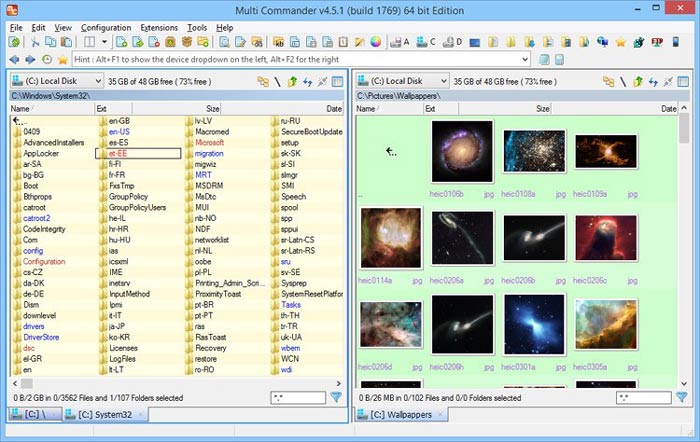
There are many quick-access buttons and gizmos here. The interface isn’t as elegant as the two previous alternatives, but there’s a lot more you can do with this mammoth application such as rename multiple files, access the registry, work with FTP servers, and navigate folders like a boss. It’s much easier to compile a list of what you can’t do with MultiCommander. If you don’t mind the crowded interface and work a lot with Explorer, this program will be the biggest relief for you.
Wrapping Up
These are some of the best Windows File Explorer alternatives you should check out. Note that different file explorers have different features, so select and install the one that best suits your needs. Either way, these file managers are meant to help you be more productive.
If none of these File explorer alternatives are to your liking, you can make use of these tips to improve your current File Explorer.
Our latest tutorials delivered straight to your inbox