
Pros
- Supports up to 4K video
- Works well at night, even inside the vehicle
- G-sensor auto-detect
- Wi-Fi support for app control
Cons
- Wi-Fi turns off when disconnected
- Cable for 24-hour parking monitor not included
Dash cams are becoming more of a necessity than just an add-on for vehicles. Have footage on hand from an accident, record who hits your car in a parking lot, and even capture stunning sunsets and sunrises with no distractions. The OMBAR Dash Cam offers this and much more. But how well does it work? I recently had the pleasure of finding out.
This is a sponsored article and was made possible by OMBAR. The actual contents and opinions are the sole views of the author, who maintains editorial independence even when a post is sponsored.
Overview of Features
The OMBAR Dash Cam comes in three varieties, depending on your needs. I was sent the 3-Channel Dash Cam model with front, inside, and rear cameras. However, you can also buy front/inside and front/rear models.
The dash cam supports 3-channel simultaneous recording with 2K+1080P+1080P resolution. If you’re just using the dual front/inside or front/rear cameras, enjoy 4K/2K/1080P & 1080P resolution options. No matter the combination, it’s still high-quality video and photo footage.

The cameras provide a wide viewing range:
- Front – 170°
- Inside – 150°
- Rear – 150°
Plus, you can easily rotate and adjust angles to get the perfect view for your vehicle.
All three cameras are designed to work well at night. The inside cabin camera even features six hidden IR lights to easily catch everything going on inside your car – even at night.

Want to control the camera and view and download footage with your phone? No problem. OMBAR’s dash cam offers built-in Wi-Fi 2.4GHz and 5GHz support. You can’t view the camera live, but as long as it’s not recording, connect with the mobile app up to 25 feet away, change settings, and check out footage.
Some of the other impressive features include:
- Built-in GPS details
- G-sensor auto-detect
- Locked videos when collision detected
- Loop recording
- SD card support up to 256GB (64GB card included)
- 1fps parking recording
- 24/7 parking monitoring (cable sold separately)
- 12-month warranty
- Magnetic connector
In the Box
Immediately upon opening the box, I was thrilled to see the OMBAR Dash Cam not only came with all the cables necessary, but a pry tool and cable hooks to keep the lengthy cables tucked away. As with most dash cams, this one only works while connected to your car’s power port, aka the cigarette lighter port.

The kit includes:
- All three cameras (this varies based on the version purchased)
- 64GB microSD card
- Power cable
- Pry bar and hooks
- Four electrostatic mounts (2 for front, 2 for rear)
- User manual
I only have a small sedan, but the cables should work with most vehicles. The rear camera cable is 19 feet, while the power cable is 11.5 feet.
Installing and Setting Up the OMBAR Dash Cam
I’ve used quite a few dash cams over the years, but this one was probably the easiest to install and set up. The instructions are extremely clear and easy to follow. The 64GB SD card is already inside the front camera when you open the box.
I connected the inside cabin camera as instructed before connecting the power cable. Please do not remove this camera while the power is connected or the camera is in use.

I mounted it using one of the electrostatic mounts. I love these things. They stay stuck so well and are fairly simple to remove without leaving any sticky residue on your windshield. I did the same with the rear camera and used the pry bar to tuck the cable around the inner frame of the car. Be gentle, as it is just hard plastic.

The screen steps you through setting your date and time. The five buttons on the bottom of the camera include:
- Power
- Navigation arrows
- OK
- Menu
It would be kind of nice if the screen were touch screen, but I also love that no one can accidentally tap the screen and turn off the recording or change the settings.
The menu is clearly laid out, works well for the small screen, and is easy to see – even in bright sun. You can adjust resolution defaults, turn the mic on/off, turn Wi-Fi on/off, and much more. Use the Menu button to back out when you’re done.
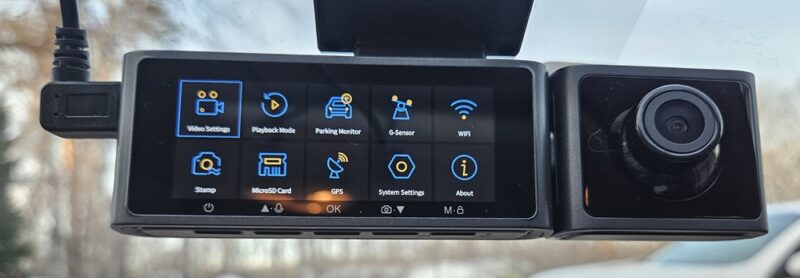
If you need to take the camera down, pull firmly, and it will disconnect from the magnetic base that connects to the windshield.
Using the Dash Cam
The OMBAR Dash Cam starts recording as soon as you power it on. When you turn off the car, recording stops. It’s that simple. The GPS details are way too tiny to see on the screen, but they’re included in your videos, which you can watch on your computer or mobile device. The user manual tells you exactly what software you need to view videos on your computer.
I loved using the Oncam app to connect my Android device to the dash cam. I turned on the Wi-Fi on the dash cam, and the app found it within a few seconds.
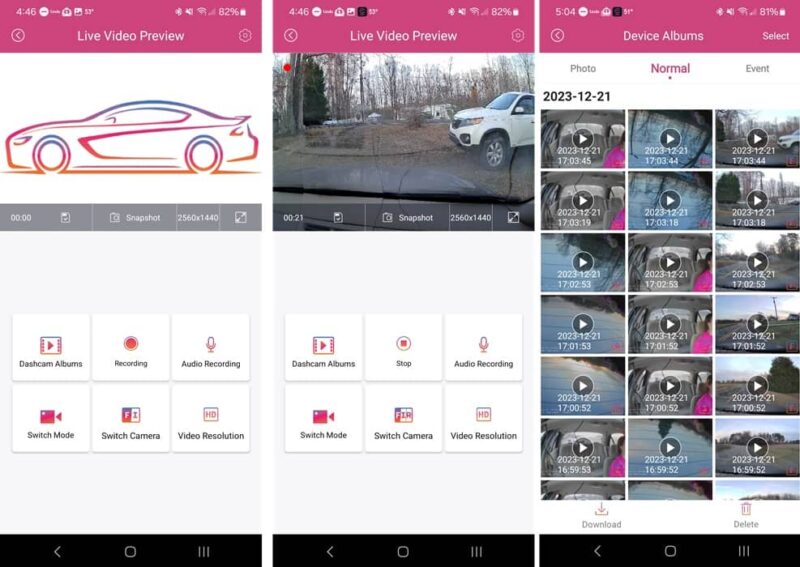
The app really is simple to use. I enjoyed how videos are laid out with three per row – front, inside, and rear – for every video clip. While I could view as much as I wanted in the app with very little buffering, I could also download videos and photos.
I was pleasantly surprised at how quickly files downloaded. Downloading six videos took less than a minute.

I couldn’t be happier with the video quality. It’s clear and easy to see details. Even inside the car at night, you can make out details in high-quality black and white footage.
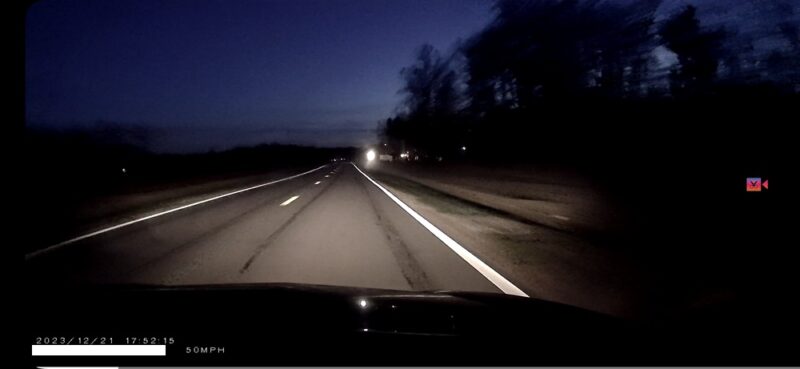
My only big issue is with the Wi-Fi connection. If I step out of the car and get out of range, I fully expect the Wi-Fi to disconnect on my phone. But the Wi-Fi turns off on the dash cam itself. I had to go back into the menu and turn it back on every time. I wish it stayed on and just let users choose to reconnect using the app or by manually selecting the Wi-Fi network on their phones.
Final Thoughts

The OMBAR Dash Cam is an absolute pleasure to use. Installation and the initial setup took less than 10 minutes. The video quality is impressive, and it’s nice having an inside camera to monitor activity in the car. Plus, it’s always a nice bonus when an SD card is included for storage.
Overall, the dash cam is a wonderful addition to vehicles. You can pick up the OMBAR Dash Cam yourself for just $229.99.
Our latest tutorials delivered straight to your inbox