
Nobara is a modified version of Fedora Linux that is easy to use for both light tasks and heavy gaming. It achieves this by streamlining every part of the distro for speed and third-party driver support. This article will show you 7 reasons why you should pick Nobara Linux over Fedora.
Tip: if you are not happy with any of the Linux distributions out there, you can use these tools to create your own Linux distro.
1. Comes With A Post-Installation Wizard
One of the biggest advantages of Nobara Linux over Fedora is its Post-Installation Wizard. This is a small utility that guides you through the process of updating your system to its latest binaries just after you install the distro.
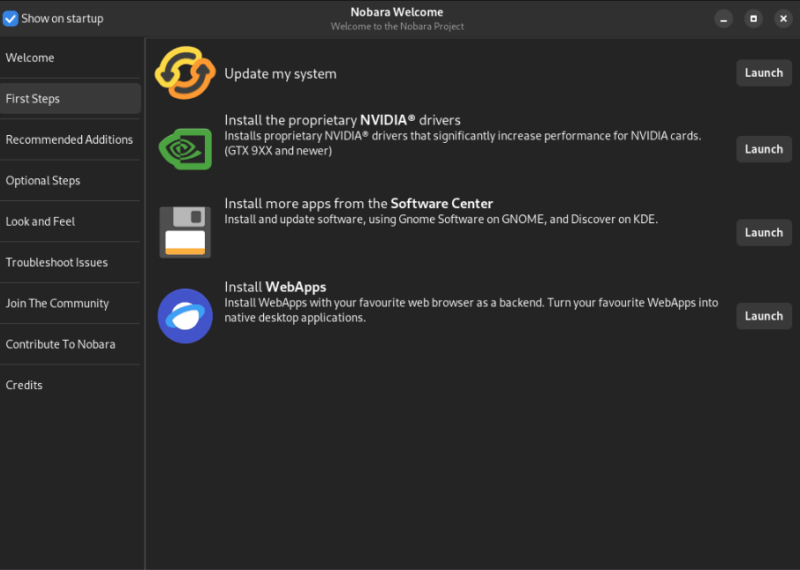
The Post-Installation Wizard also guides you through the process of installing third-party programs such as Discord and Blender. Not only that, it provides troubleshooting tips and web links for additional community support. This is a stark difference from Fedora where it expects you to know how to find tips and help on your own.
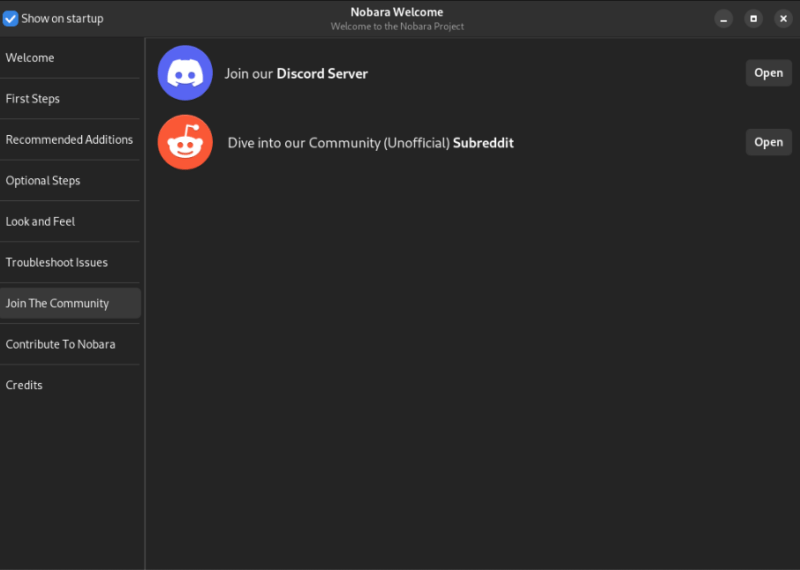
2. Includes Repositories for Free and Non-Free Software
Nobara Linux comes with several extra repositories that fill in some of the missing packages from the default Fedora install. These include third-party codecs for media support such as H.264, and H.265.
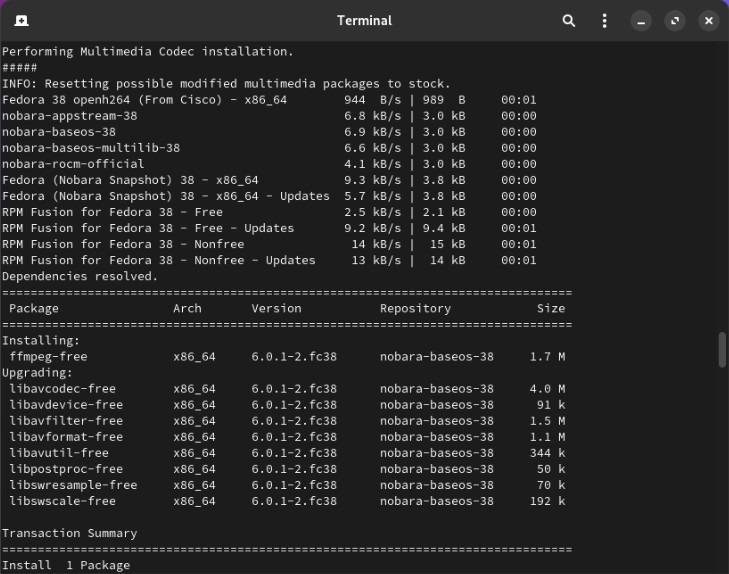
Aside from that, Nobara also ships with Flatpak and Flathub right out of the box. Unlike Fedora, this means that you can quickly install any proprietary package and web application straight from the distro’s app store.
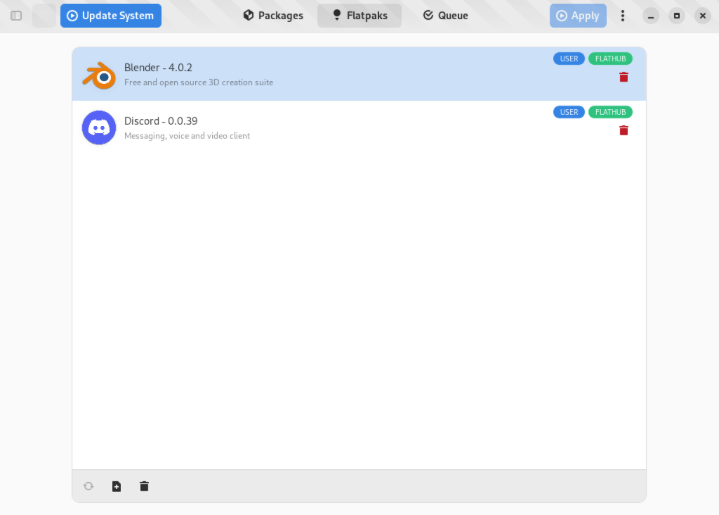
3. Actively Patches Graphics Drivers
Finding and installing the appropriate graphics driver is a key pain point for every Fedora user. Nobara Linux solves this issue by providing pre-configured graphics packages for both Nvidia and AMD Radeon devices.
Further, Nobara Linux also includes several patches that significantly boost your device’s performance on certain graphics-heavy programs. For instance, both the Nvidia and AMD drivers for Nobara use a more optimized video encoder in OBS and Blender.
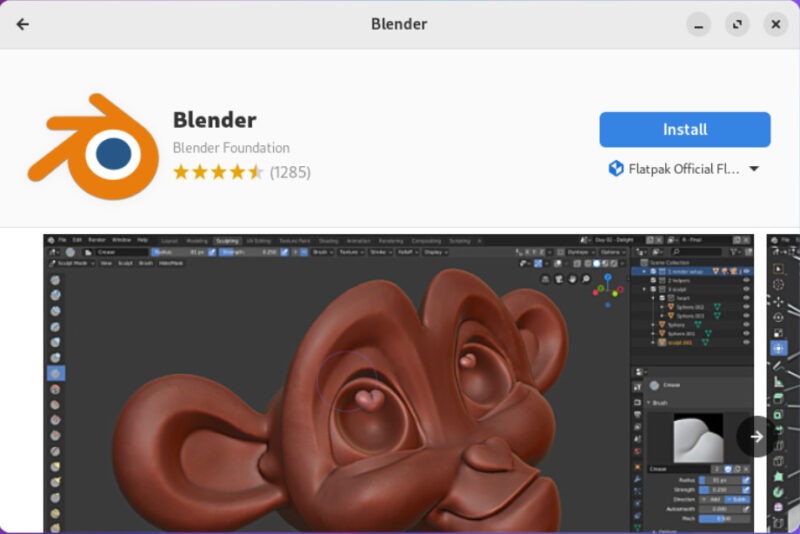
Good to know: learn how you can monitor your Nvidia graphics card in Linux.
4. Includes Custom Fixes for Packages
Another advantage of Nobara Linux over Fedora is that its developers release custom patches for some of the packages that they distribute. These patches either fix unresolved upstream issues or provide quicker and more optimized versions of these packages.
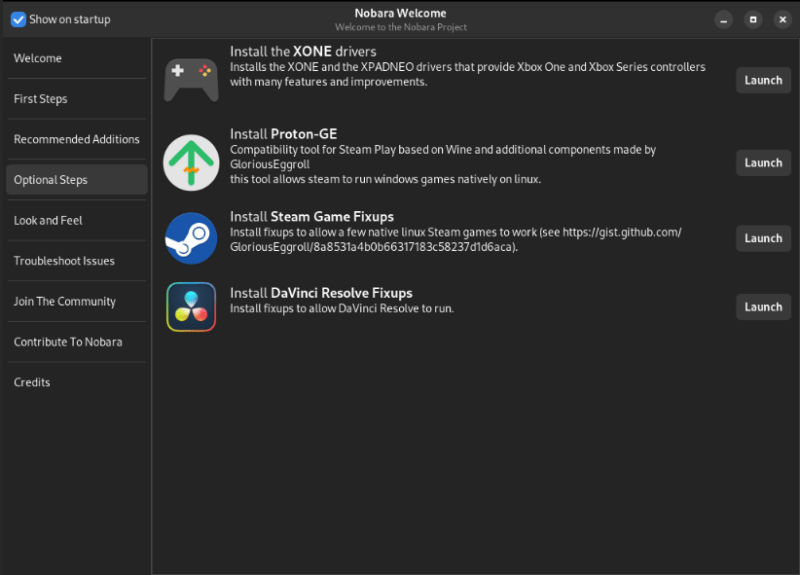
As a result, using Nobara puts you at the bleeding edge of what is possible with the Linux desktop. The distro is often ahead of the official Fedora repositories when it comes to deploying security fixes for their packages.
5. Comes With WINE and Proton Support
At its core, Nobara is a gaming and media-focused Linux distro. It has a heavy focus on compatibility and stability with Windows-native programs. That’s why it includes both WINE and Proton in the system’s default install.
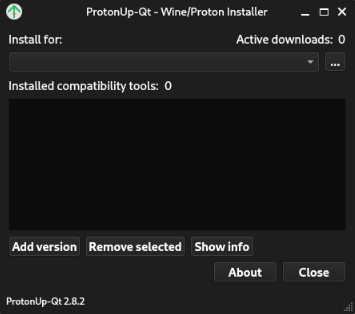
Nobara Linux also provides optimization-related patches for WINE which ensure that it works seamlessly without any additional configs. That said, you can expect this distro to work brilliantly with any Windows-native game as long as it is Proton-compatible.
FYI: Learn some of the best games that you can install in Linux today.
6. Uses AppArmor Instead of SELinux
SELinux is one of the most daunting parts of maintaining a Fedora installation. In gist, this is a powerful security framework that gives you the ability to finely tune how programs can access processes and hardware devices. While it is useful for system administrators and power users, understanding it can be tricky and confusing.
To address that, Nobara drops SELinux for AppArmor as its primary security framework. This is a more user-friendly way of controlling your system’s security policies. For instance, you can run sudo aa-status to quickly peek into the current AppArmor settings for your machine.
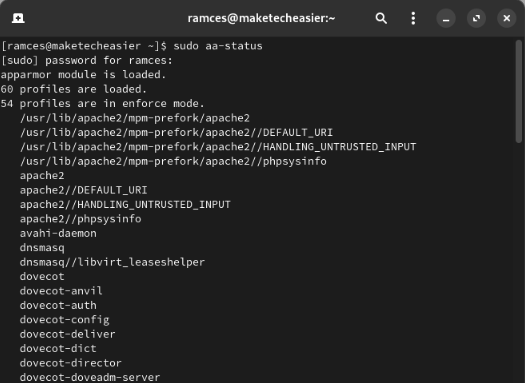
For more information on AppArmor, check out our AppArmor tutorial.
7. Contains Various Kernel Optimizations
Nobara Linux also edges out Fedora by providing key kernel optimizations for its own kernel binary. For example, the Nobara Linux kernel contains both Zen performance patches and additional support for a variety of laptop models.
Not only that, Nobara patches its kernel to include proper DRM support for both Nvidia and AMD graphics cards as well as a device-agnostic RGB controller for third-party devices. This makes Nobara an attractive option for users who want a performance-tuned Linux kernel but don’t want to compile their own custom binary.

Overall, Nobara Linux is a great alternative to Fedora for both new and power users. It contains a wealth of performance-oriented features while still improving the overall user-friendliness of the entire distro.
Learning what makes Nobara Linux stand out from Fedora is just the first step in understanding the differences between distros. Find out more about the internals of a Linux system by installing Gentoo on your machine today.
Image credit: Guglielmo Basile via Unsplash. All alterations and screenshots by Ramces Red.
Our latest tutorials delivered straight to your inbox