
When it comes to sharing files between devices, Apple users have AirDrop at their disposal, but what if you want to transfer data between Android and iOS devices? You can employ an app, and share your files wirelessly. If you’re curious, read through this list that covers the best solutions to get the “AirDrop” experience when moving files from Android to iOS and vice versa.
Good to know: not sure which version of Android is running on your phone? Learn how to check your phone’s specs.
1. Snapdrop
Price: Free
Snapdrop is a web service that’s easily accessible on your mobile device via your browser (Chrome, Firefox, Opera, and Safari). Alternatively, you can install the Snapdrop app on Android, although it looks similar to the Web counterpart. What’s great about Snapdrop is that it boasts a clean, accessible interface without any unnecessary features.
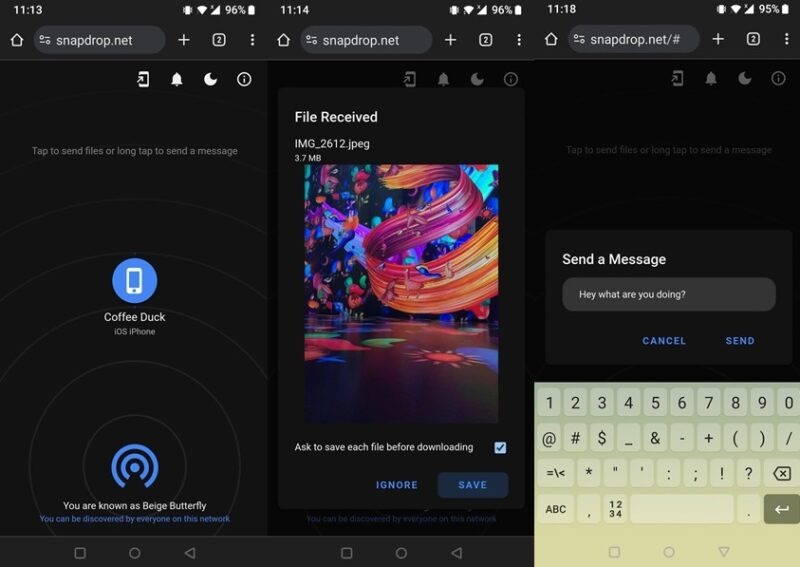
To get a sharing session started, you’ll have to access Snapdrop on both the Android and iOS devices. Keep in mind that the two phones need to be connected to the same Wi-Fi in order for this scheme to work. Once the other phone is visible on your Android or iOS device, tap on its name to initiate the transfer, then select the files you wish to send over.
The transfer should automatically pop up on your other phone. Either tap on Save or Ignore to continue. If you don’t want to have to see a pop-up every time you transfer a file, you can disable this option. Snapdrop also allows you to send messages by long-pressing on the other device’s name.
2. AirDroid
Price: Free with paid options
AirDroid is another robust solution to transfer files between Android and iOS. However, in this case, you’ll need to sign up with an account before sharing files. You must do this on both phones and grant the necessary permissions, too.
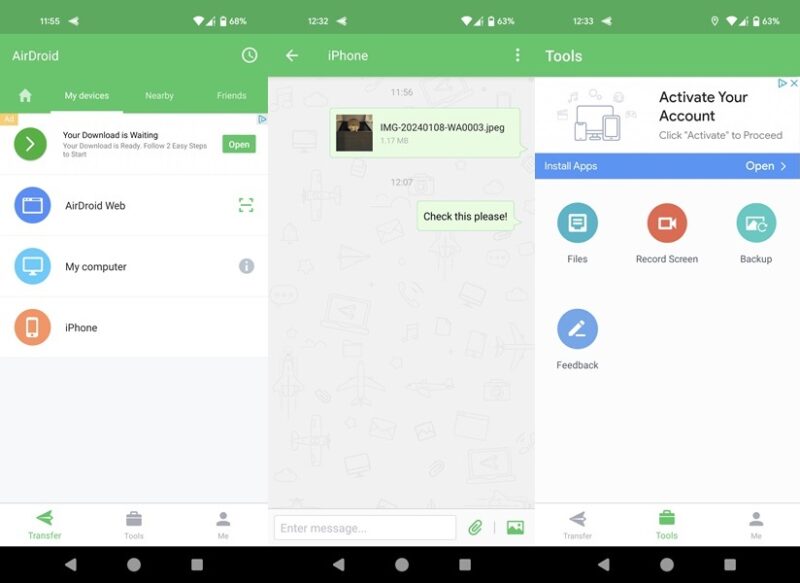
Once this step is out of the way, you’ll be able to see your iPhone in your Android app interface (or vice versa). Sharing files from AirDroid feels similar to using a messaging app like WhatsApp. You open a chat with the other phone, then start dropping files and images. You can also send messages.
AirDroid doubles as a file manager and offers additional features, such as the ability to back up your files and record the screen. In addition, the app includes several remote features, such as viewing the device’s surroundings remotely, although these are mostly hidden behind a paywall.
Tip: check out the best apps to control your PC using your Android device.
3. Send Anywhere
Price: Free with paid options
Send Anywhere offers a different approach to transferring files between Android and iOS. As with the app above, you’ll need to install the respective app on both devices.
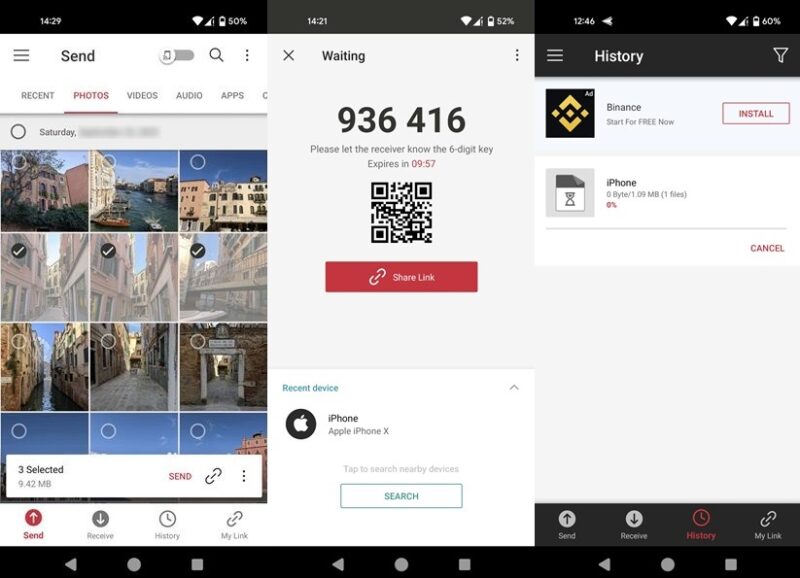
If your goal is to share files to an iOS device, make sure to NOT turn on the Wi-Fi direct toggle at the top. The Send Anywhere app lets you easily find files of various types, including Photos, Videos, Audio, or Apps. Once you select the file you wish to send, the app will generate a numerical code (as well as a QR code).
To receive a file, you’ll need to input the numeric code or scan the QR code with the other device. Once you’ve established a connection between the two, you won’t have to input a code every time you want to make a transfer. Instead, the app will remember the paired device. The app also offers the option to Share Link and will upload your files into the cloud for this purpose.
4. SHAREit
Price: Free
SHAREit is available on Android as a full-fledged app or as a lite app. The app needs to be installed on the iOS device as well. The app works by establishing a connection between the two devices via a QR code scan.
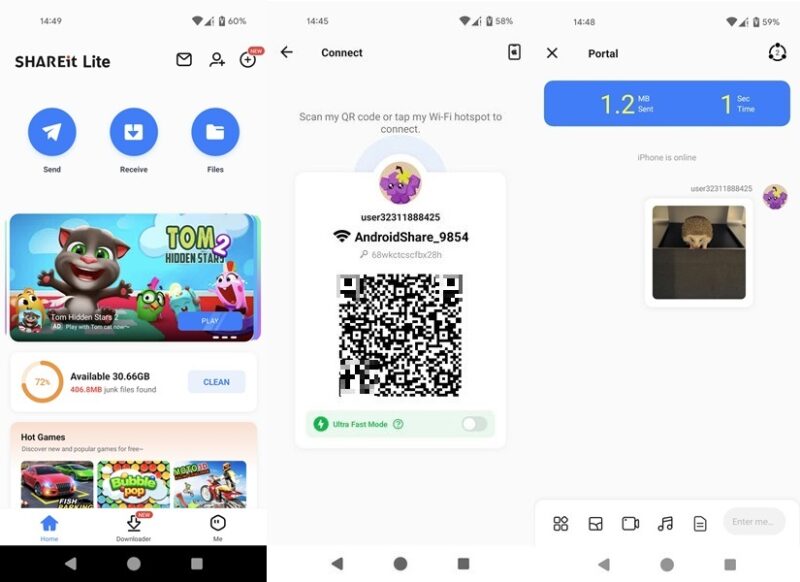
Once the connection is established, you’ll be able to send files back and forth between devices via a messaging app-like interface. If you’re using the app to transfer stuff between two Android devices, you can also send messages.
You can also use SHAREit as a file manager, junk cleaner, and video downloader. In addition, the app has a selection of games you can play. While the app works as intended, it features many ads (especially on iOS) and tends to be a bit slower than some other options.
FYI: suspect that someone is accessing your iPhone remotely? Learn how to find out.
5. Copy My Data
Price: Free with paid options
Copy My Data (Android, iOS) lets you easily transfer all kinds of data, including contacts, calendars, photos, videos, and more, to another device. Initially, select whether you want to make the transfer via Wi-Fi or Google Drive, and continue.
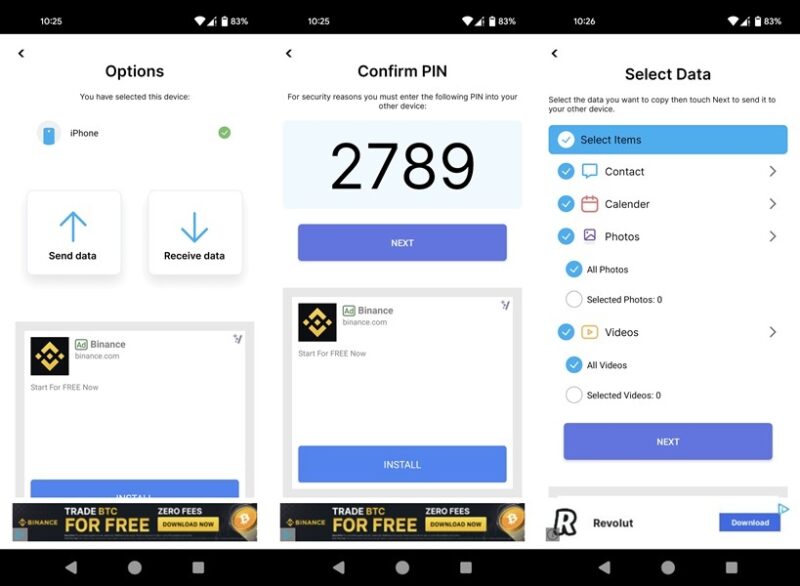
If you’ve opted for the first option, you’ll need to ensure that the app is installed on the second device as well, then connect the two using the displayed code. When the connection is established, you can start selecting the data you’d like to transfer.
The process is quite seamless, if you can ignore the numerous ads that tend to pop up that make the experience less enjoyable. It’s possible to get them removed in exchange for a weekly subscription. This also unlocks unlimited daily transfers.
6. Any Messaging App
Price: Free
Another super-simple way to transfer files from Android to iOS (and vice versa) is to use any available messaging app you may already be using.
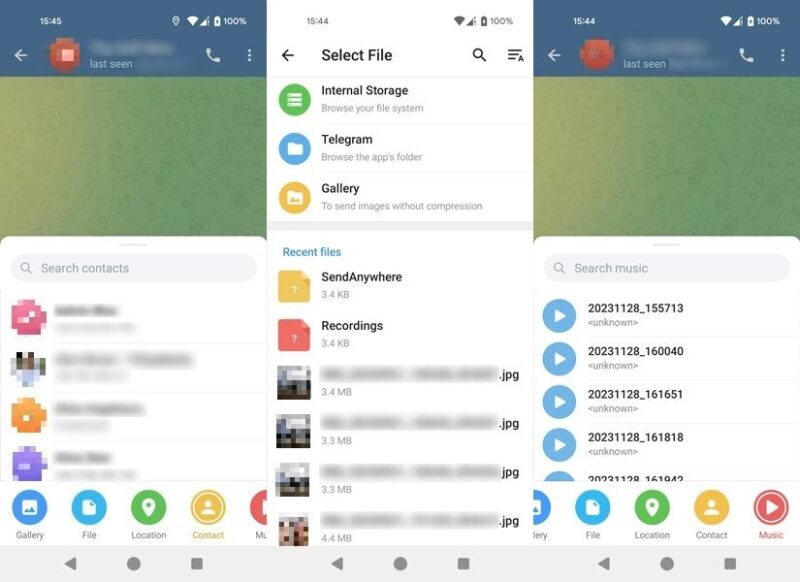
This includes WhatsApp, Telegram, Signal, Facebook Messenger, and even Instagram. Most of these apps allow you to transfer photos and videos, as well as additional files (such as audio).
The best part is that you probably have at least one or two of these apps already on your phone, so you won’t have to install any new apps on your device. That’s especially handy if you’re running low on space.
Tip: if you ever need to change the default account for contacts on your Android or iPhone, this shows how to get started.
Transferring files between the two mobile platforms has never been easier with the apps listed above. Keep in mind that for these apps to work, you’ll need to be connected to the Internet (sometimes to the same Wi-Fi). If you’re experiencing Wi-Fi issues on your iPhone, learn how to fix it. But if your mobile data is no longer working on Android, we have the solutions for that as well.
Image credit: Unsplash. All screenshots by Alexandra Arici.
Our latest tutorials delivered straight to your inbox