
When you purchase a new desktop or laptop, it will save you money to purchase a device with basic specs. You can boost its performance later by upgrading the RAM. The question is, how much RAM can your desktop or laptop take? Is it already at its maximum, or is there enough room for an upgrade? Learn how to find the maximum RAM supported on your Windows, Mac, or Linux device.
Tip: are you planning to buy a used laptop? Follow our tips and suggestions.
Check the Maximum RAM Capacity of Your Computer
Windows
Windows users can determine the maximum RAM capacity in the Command Prompt with the command below. It provides the final value in kilobytes, but you can easily convert this to gigabytes by dividing the value by 1048576.
wmic memphysical get MaxCapacity, MemoryDevicesThe example below shows that my maximum RAM capacity is 33554432. This amount ÷ 1048576 = 32 GB.
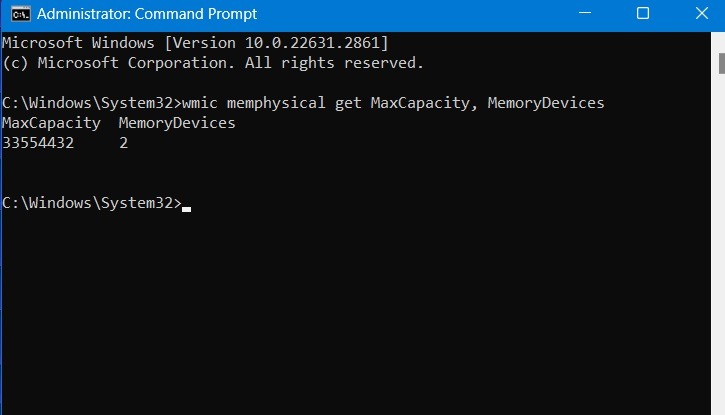
The command also shows that the motherboard has two memory devices (or memory slots). This quickly gives you the maximum RAM capacity per slot. Just divide the maximum RAM capacity by the number of slots.
In the above example, it would be 32 ÷ 2 = 16 GB.
Therefore, with this device, you can install up to 16 GB RAM in each slot, for a total of 32 GB.
Tip: learn how to overclock RAM with AMD Ryzen Master for a massive surge in computing performance.
macOS
The easiest way to find a Mac’s maximum RAM is to access About this Mac in the Apple menu. Click the More Info button to reach the system information specs.
A Hardware Overview section is under Hardware.
There is much variation in the maximum RAM, depending on the kind of MacBook you own. If it’s a MacBook Air or older MacBook Pro model, the maximum RAM supported is the same as the Memory value shown – 8 GB in this example.
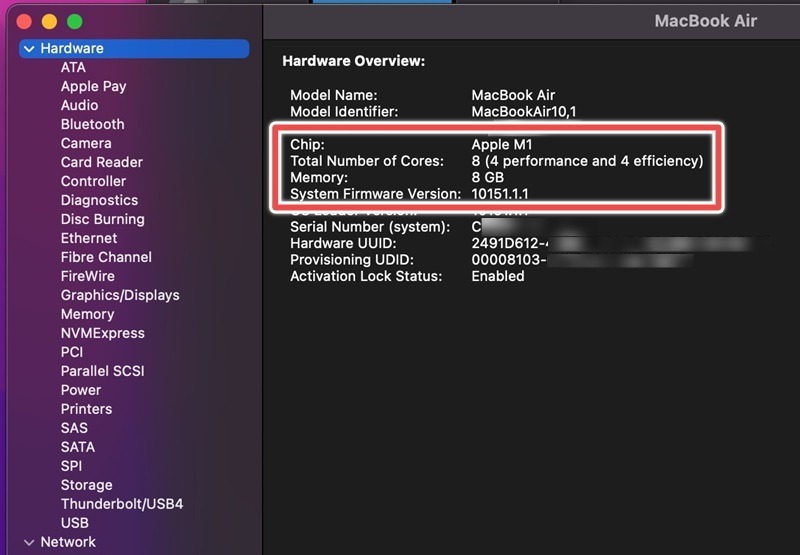
However, if you own one of the latest Mac Pro models, with Apple M2/M3 Pro or Max chips, the maximum RAM supported on your device is far greater. For this, you should take note of the Total Number of Cores. It plays a critical role in assessing the amount of extra RAM your device will support. The greater the number of performance cores, the higher the upgradable RAM.
If you have a 12-core MacBook Pro released in 2023 with 16 GB unified memory, at least eight performance cores, and an Apple M2 Pro Chip, the maximum RAM supported will be 32 GB. With an Apple M2 Max Chip and a 38-core GPU, the maximum RAM supported will increase to 96 GB.
Note: to configure more RAM on a MacBook Pro device, you can only use Apple-approved memory. Also, you can’t mix LR-DIMM and R-DIMM type RAM. Remember that many MacBook Pro models only let you upgrade RAM at the time of purchase and not later. Additionally, if you damage the RAM while installing it yourself, Apple may refuse to service the device in the future.
Linux
To find the maximum RAM capacity in Linux, go to your distro’s terminal, and use the dmidecodecommand.
If it’s not installed by default on your distro, install with the commands for your distro.
#ubuntu/debian sudo apt install dmidecode #arch sudo pacman -S dmidecode #Fedora sudo dnf install dmidecode #openSUSE sudo zypper in dmidecode
Once dmidecode is installed, run the following command:
sudo dmidecode -t 16
It will give you information about your memory capacity and the number of devices (or slots). In my case, my Ubuntu virtual machine has one memory slot and 3GB (3000MB) maximum RAM capacity (3GB per slot).
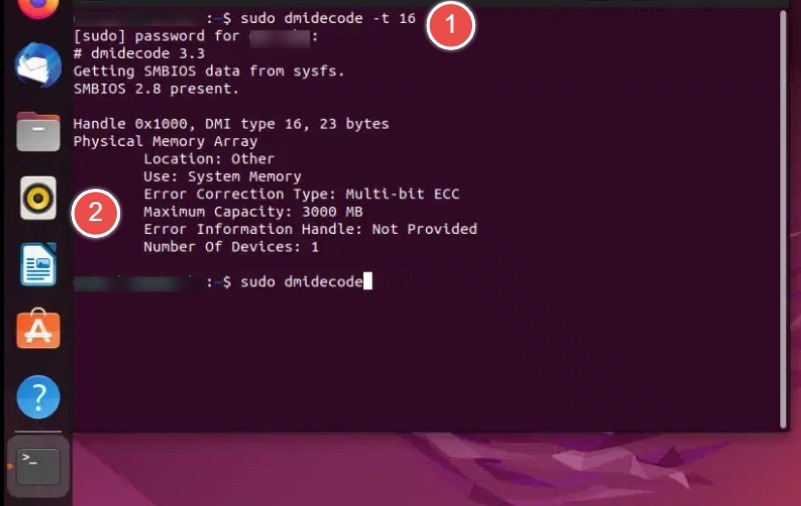
Tip: did you know that you can use your computer’s RAM as a disk storage unit in Windows? It’s called a RAM drive or a RAM disk and is incredibly fast.
Find Out How Much RAM Your Computer Has
Windows
It is quite easy to find out the amount of RAM in your computer. In Windows, there are multiple ways to determine your installed RAM.
The first approach is to use the keyboard shortcut Win + Pause. Alternatively, open Windows search and look for View RAM info. In both cases, you can clearly see the processor name and installed RAM.
Note: the Pause/Break button varies from keyboard to keyboard. In many cases, it’s adjacent to Backspace. Many compact keyboards do not have a pause button, so you can use substitutes, such as Fn + B on Dell laptops. Check your laptop manufacturer’s website.
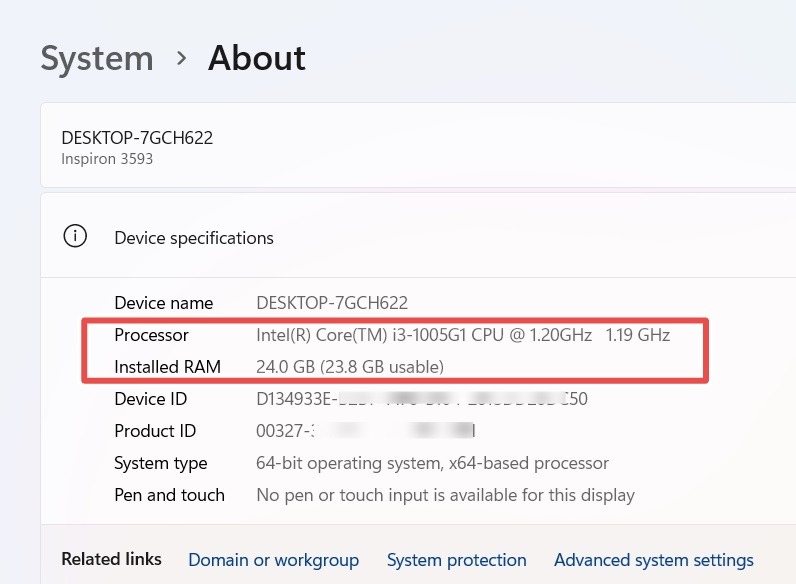
Use Ctrl + Shift + ESC to open the taskbar and size up your RAM limits. It gives the number of slots you have, the clock speed per slot, the kind of RAM you have (DDR3 or DDR4), and how much is available.
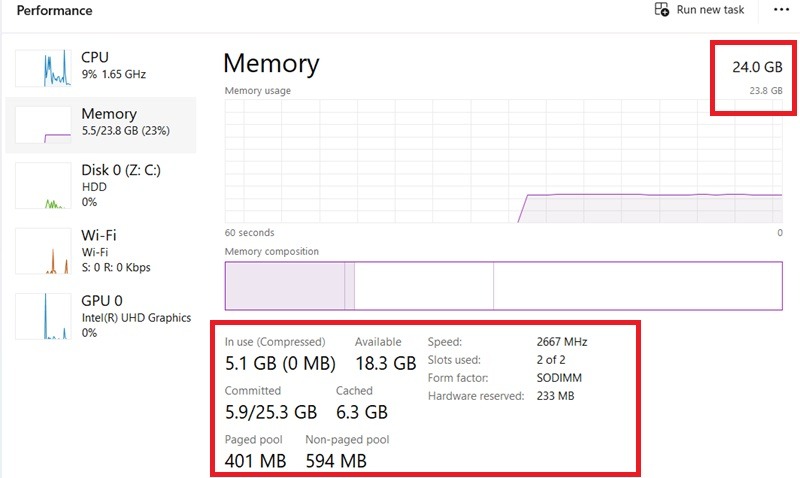
Another option is to use the Run command, Win + R, and enter “msinfo32,” which will open System Information, where you can view the current RAM details.
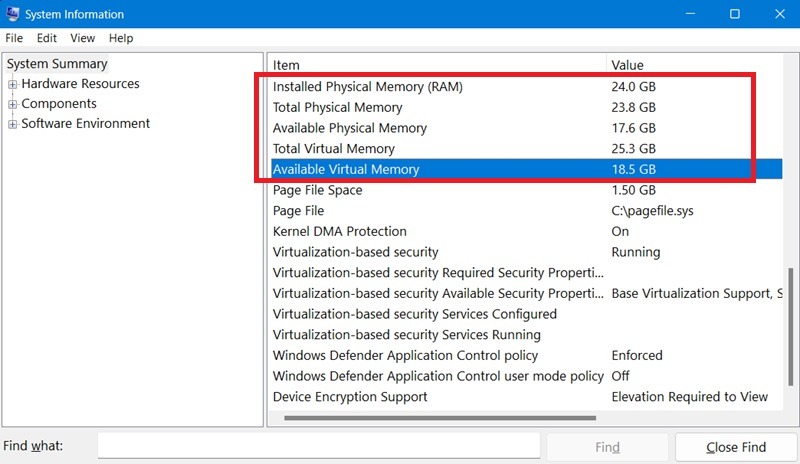
Also read: learn how much storage you really need on a Mac device.
macOS
Mac users can select About This Mac from the Apple menu to learn their chipset information and RAM memory values. In the example below, the RAM memory is 8 GB, and the chipset is Apple M1.
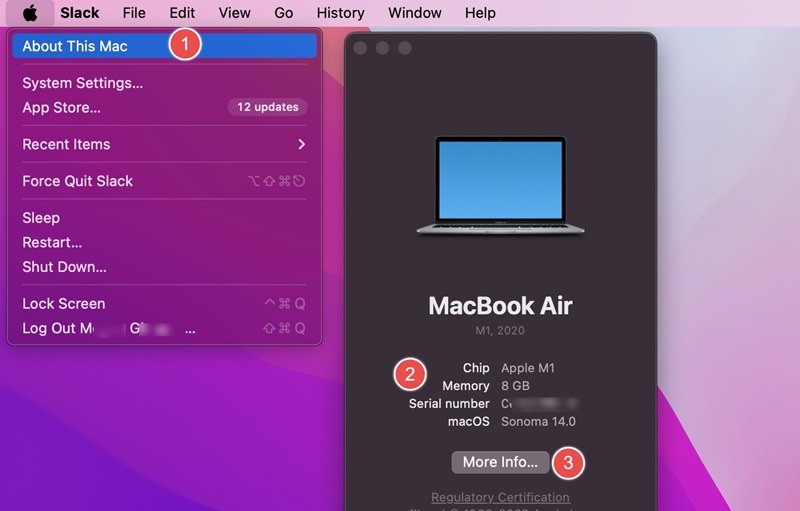
Choose Apple menu -> System Settings -> General from the sidebar, and click System Report. Under your computer’s Hardware -> Memory, you can view the type of memory you have (DDR4,DDR3, etc.) and the currently available memory.
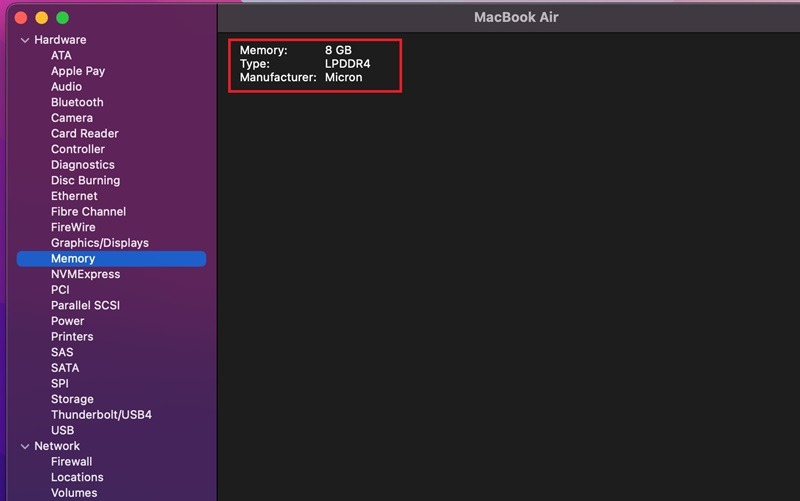
Also read: learn how to configure ZRAM on Ubuntu Linux.
Linux
If you have Ubuntu, go to Show Applications (grid button with nine dots), then Settings -> About. This will give you the Memory value in GB.
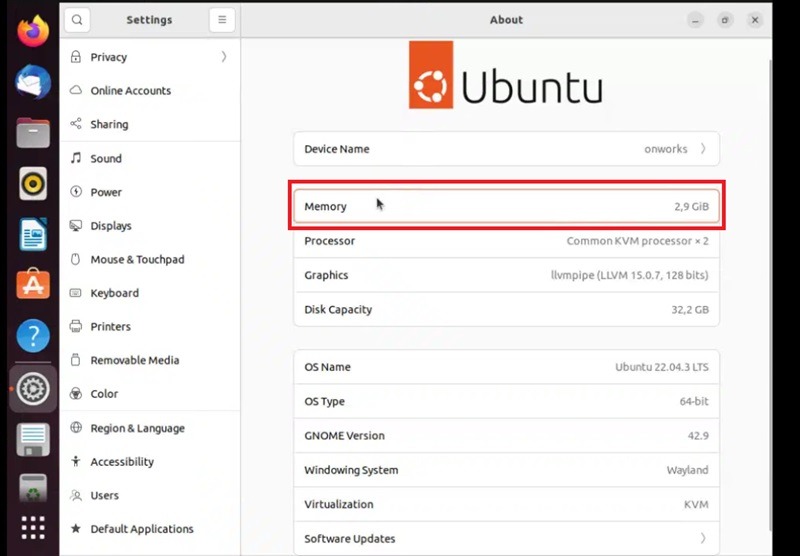
Linux users can also make use of the software hardinfo to get detailed information about the system, including memory information.
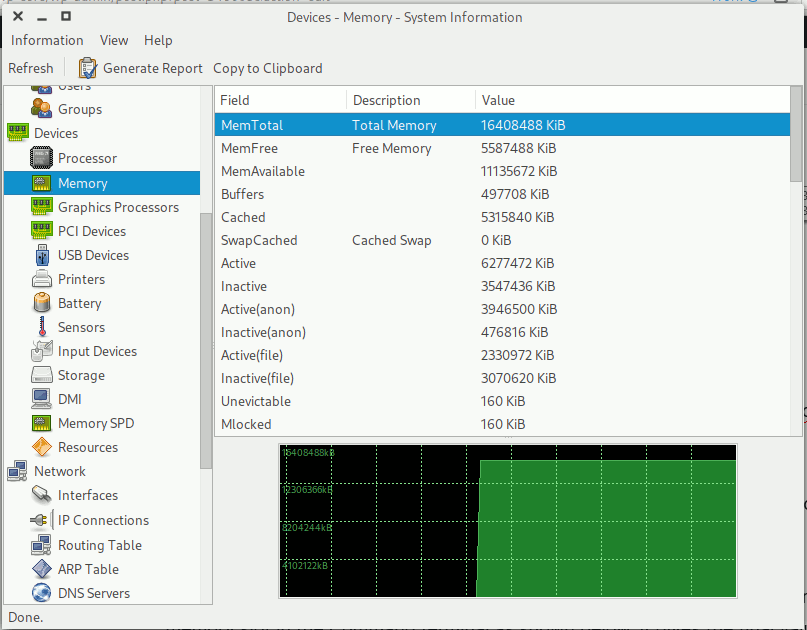
It’s great to know how to find out the maximum RAM capacity, but you may not be ready to upgrade your RAM right now. Instead, learn how to fix high memory usage problems. Also, check your RAM health from time to time to prevent any unexpected software glitches.
Image credit: Pixabay. All screenshots by Sayak Boral.
Our latest tutorials delivered straight to your inbox