
With a variety of RSS readers for Windows, picking the right one depends on your needs. They’re not quite as popular as they once were, but they’re still invaluable tools for pulling together all the various content you like to read from numerous sources into a single feed. Try them all, and see which ones make it easier to keep up with your favorite blogs and sites.
1. FeedLab
Price: Free with premium options
FeedLab is the perfect way to bring the power of Feedly to your Windows desktop. While you can access Feedly from a browser or iOS/Android device, so far, there isn’t a dedicated Windows app. You will need a Feedly account to use this app.
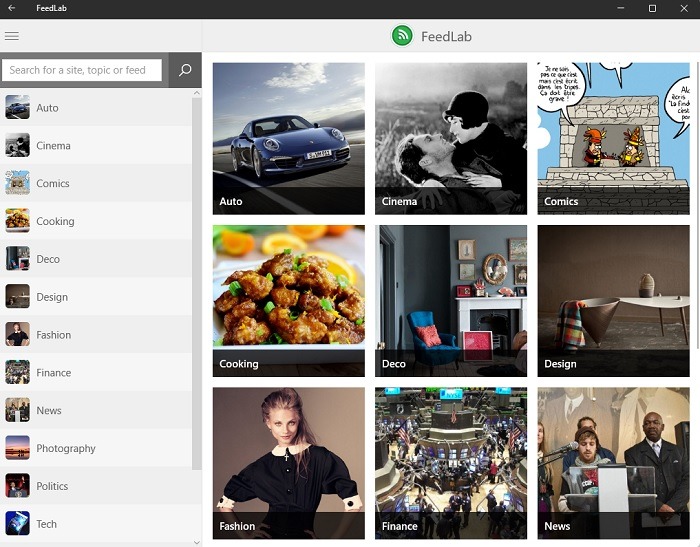
You can quickly take FeedLab for a test run before connecting to your account to see how the interface looks. Easily search for sources, organize everything the way you want, and customize your reading experience.
The ads aren’t too intrusive, so the free version is all you really need. But, if you want a cleaner interface and a few extra customization features, upgrading is inexpensive.
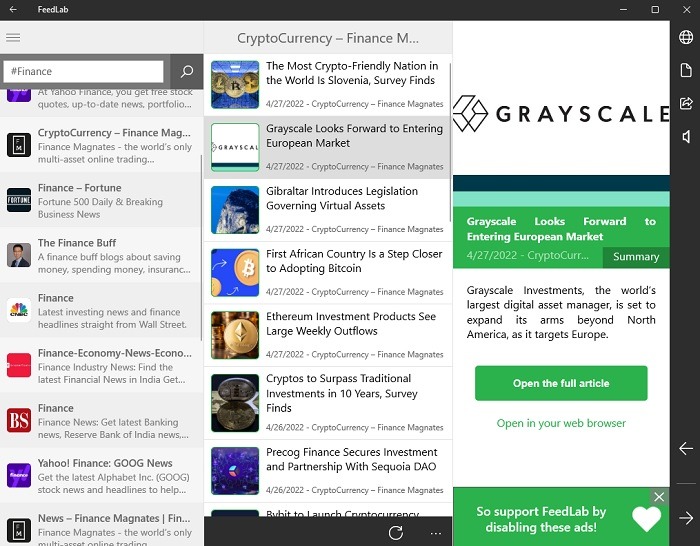
Pros:
- Serves as a Windows desktop interface for Feedly
- Customize your homepage with a specific source, topic, keyword, etc.
- Customize layout with font, colors, etc.
- Syncs between Windows devices
Cons:
- Ad-supported (plans range from $1.49 to $4.99 and include additional features)
- Only works with Feedly accounts
2. NewsFlow
Price: Free
NewsFlow is hands down the best of the RSS readers for Windows. It’s a simple, clean interface that does exactly what it’s supposed to without any excess features. Search for feeds with keywords, URLs, and more. Organize all your feeds the way you want for easy viewing. You can customize every feed individually, including notifications.
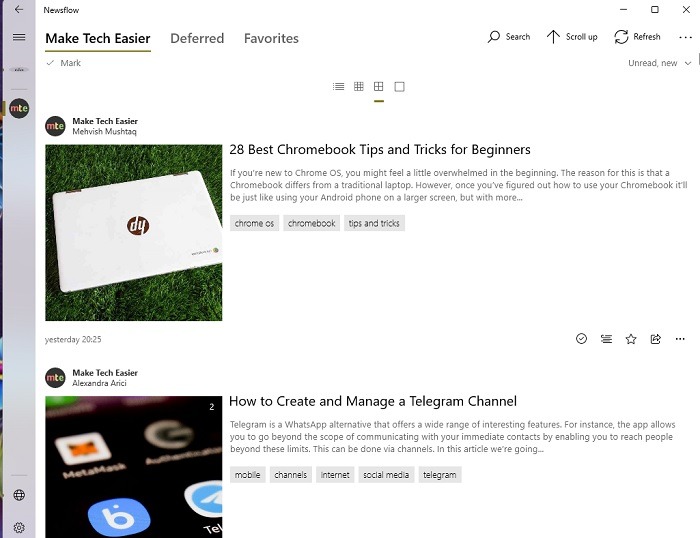
It’s not designed to sync with other RSS services. There is a Feedly sync feature, but it doesn’t work well. Consider this to be a standalone service versus working with other services.
Sometimes there are sync issues, and you’ll need to manually refresh your feeds. However, the design and customization make this minor glitch easy to tolerate.
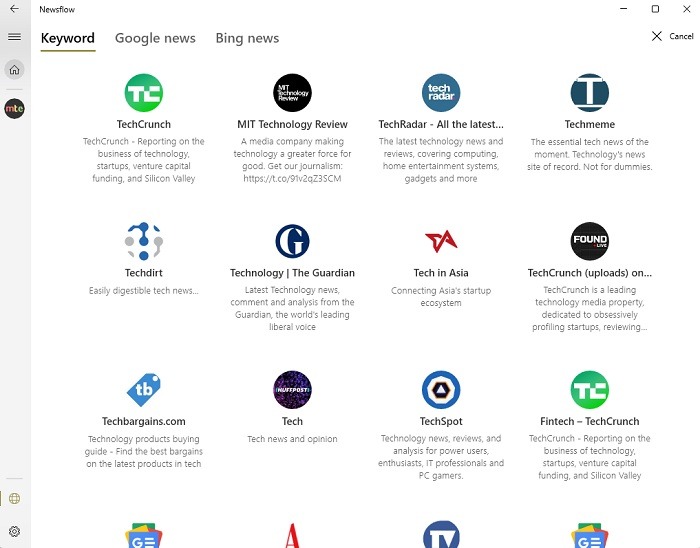
Pros:
- Search for and organize feeds within the app
- Receive notifications of new stories
- Add posts to favorites
- Add favorite sources to the menu for quicker access
- Read articles and watch videos directly from the app versus the browser
Cons:
- Only for Windows devices (Try these RSS readers for macOS)
- The live tiles feature only works with Windows 10
3. RSSOwl
RSSOwl takes more of an Outlook-style approach and may remind you of many Windows XP apps. It’s one of the best RSS readers for Windows, simply for its powerful search features.
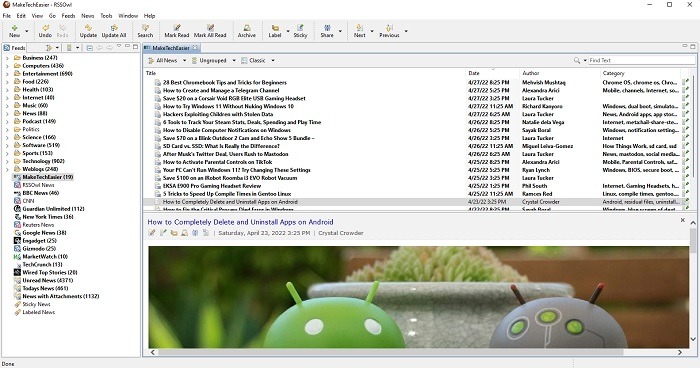
Assign tags to quickly find anything. You can even perform searches within the app, and save those as separate feeds for easy access. While you can donate if you’d like, you’re free to use RSSOwl as much as you want for free.
It’s not the prettiest app out there, but the focus is more on reading than looking great. Organizing your feeds will make using the app much easier.
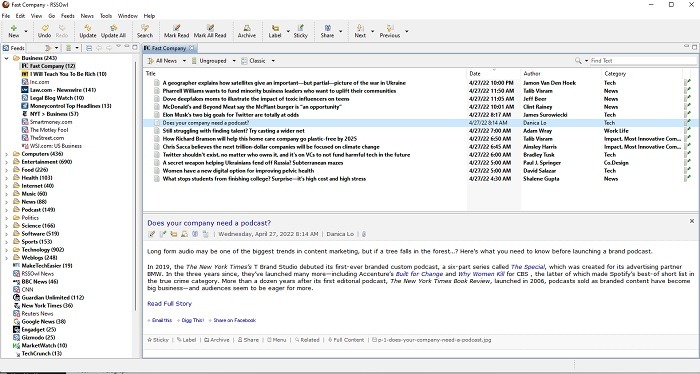
Pros:
- Compatible with Windows, macOS, and Linux
- Powerful news search filter
- Create saved searches in addition to feeds
- Create labels to easily organize feeds
- Save favorite stories to organized news bins
- Completely free
Cons:
- Interface may feel dated or cluttered to some users
- Requires the installation of the Java Runtime Environment to run
4. Awasu
Price: Free with premium options
Awasu is more advanced than other RSS readers for Windows. The free personal edition has a few limitations, such as no custom branding and limited plugins for additional features, but it’s perfect for most users. Easily update channels as often as you’d like, get notifications, and organize your feeds however you’d like.
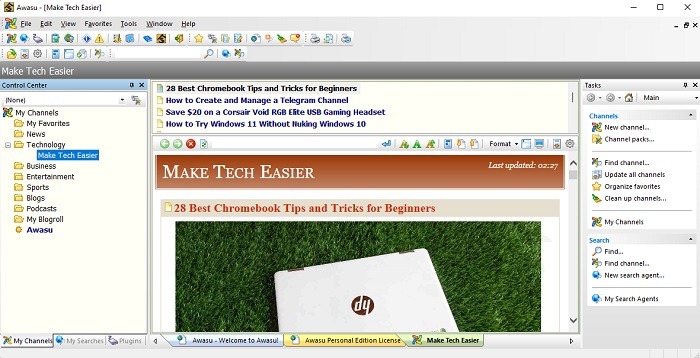
If you consider yourself a power user, you may want to upgrade to the Advanced Edition. This takes you from just 100 channels (feeds) to follow to unlimited. Plus, you get offline reading support and updates every 30 minutes, versus every hour.
I personally found it to be a pleasure to use, especially for customizing everything. Be patient, though, as it does take some time to learn how to use it.
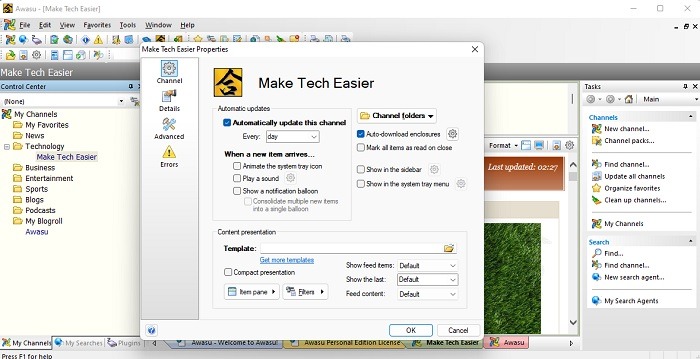
Pros:
- Customize the entire interface, including menus, hotkeys, folders, and layout
- Save favorites
- Clean up old channels (feeds) or channels that no longer work
- Create custom search strings to find stories quickly
- Individual feeds open in tabs
Cons:
- With numerous features, it can feel intimidating at first
- Not as intuitive as other options (tutorials are included, though)
5. Ark View
Price: Free with in-app purchases and premium option
Ark View is one of the lesser-known RSS readers for Windows but offers a visually pleasing interface that’s highly intuitive. The minimal design keeps clutter out so that the focus is on the content you want to read. It also offers password protection, for a fee, to protect your data sources.
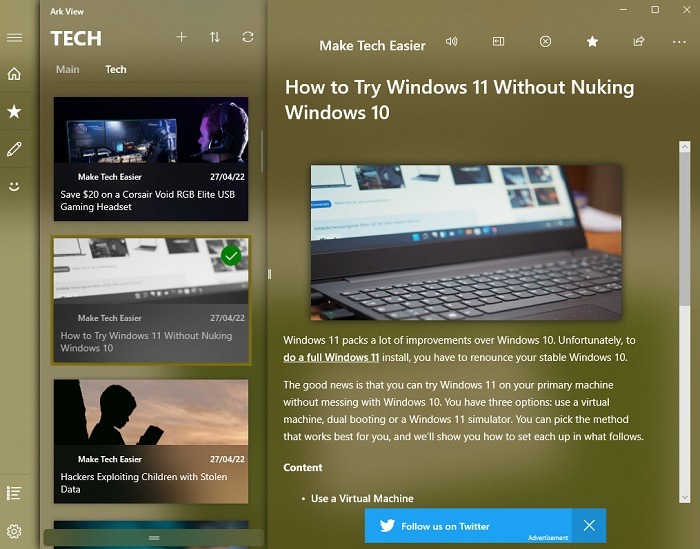
The ads aren’t intrusive, and every feature other than password protection is completely free. Personally, I don’t think $4 to remove ads is worth it. It’d be better if the app offered both ad-free and password protection as a cheaper bundle.
I have to admit, though, it does look better than most other RSS readers on this list. It definitely feels more modern, and it’s easier to see your different feeds.
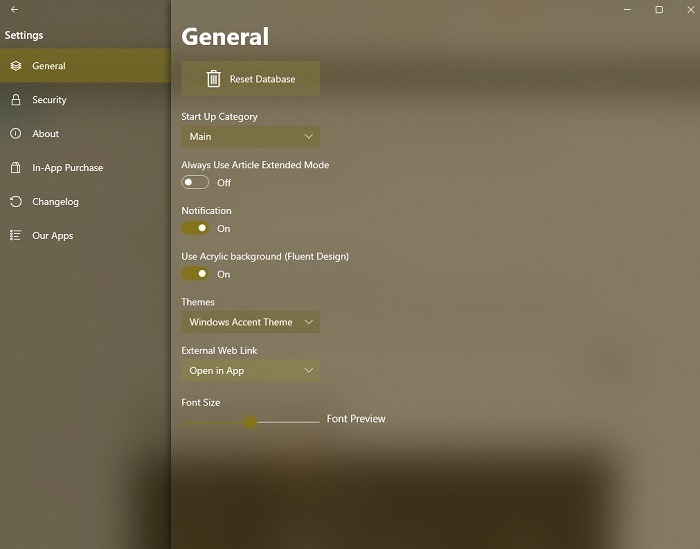
Pros:
- Search for sources or add feeds manually
- Reads content to you
- Read entire articles in the app (use Extend option above articles)
- Organize sources into categories
- Save favorites
Cons:
- Ad-supported ($3.99 to remove ads)
- Password protection is only available in premium version ($3.99 to add feature)
6. Flipboard
Price: Free
Flipboard is already a well-known RSS reader but works a bit differently. Stories are curated based on user interactions and Flipboard staff. However, you can create your own “magazines” with sources that fit your interests.
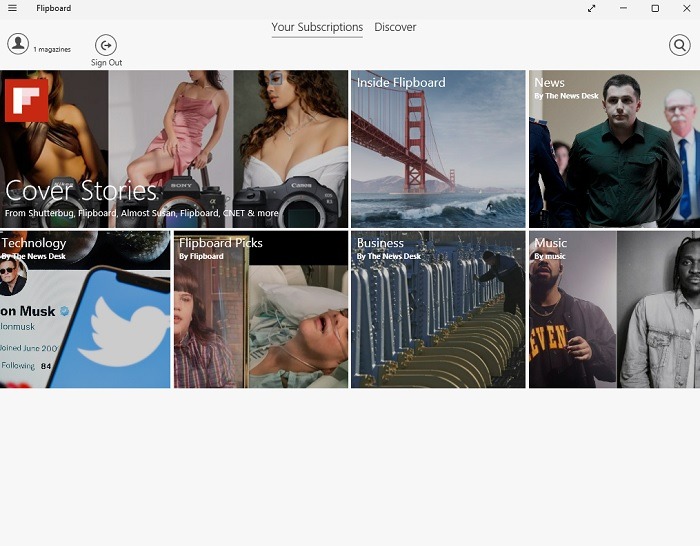
While it doesn’t work like a traditional RSS reader, the Windows app is perfect for any Flipboard user who wants to have their feeds on their desktop. Plus, it syncs with the Web and mobile versions for anywhere access.
If you want a pure RSS reader, skip this one. But, if you want a curated experience more like generated playlists on a music streaming service, it’s a fun way to find new things to read.
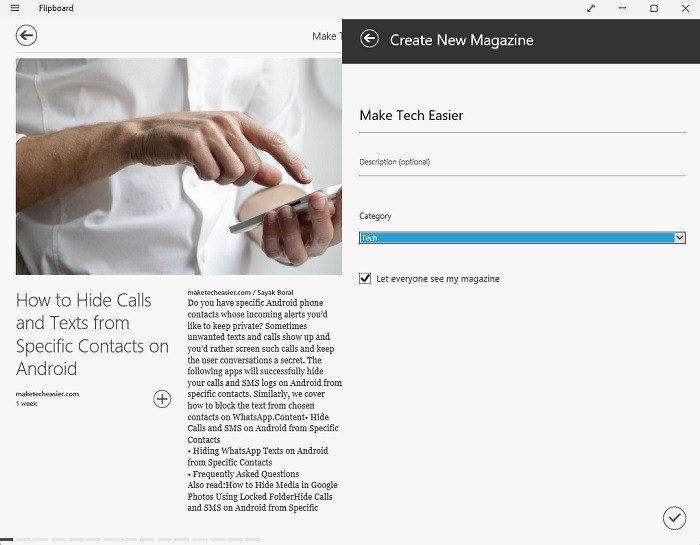
Pros:
- Create custom “magazines” with the content you want
- Enjoy curated magazines on the topics that matter most to you
- Sync with your Flipboard account on the Web and iOS and Android devices
- Flip through stories just as you would a virtual magazine
Cons:
- No traditional RSS feed
- Adding new content isn’t as intuitive as other options
7. QuiteRSS
Price: Free
QuiteRSS might seem simple but works well for pulling in stories from the sources that matter to you. It sports an interface similar to RSSOwl and doesn’t look nearly as modern as some other options on this list.
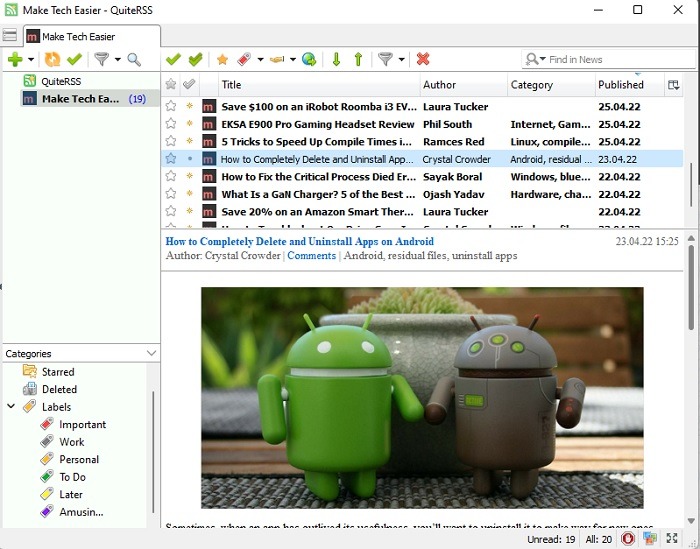
However, it also comes in a portable form so that you can take it with you on other devices. The app also imports feeds from other RSS readers (if your reader exports feeds). Plus, you can back up your feeds at any time if you’re changing devices.
I like that it feels more like checking email. Every unread story is in bold to quickly see what you still need to check out. Plus, the label system makes organization easier.
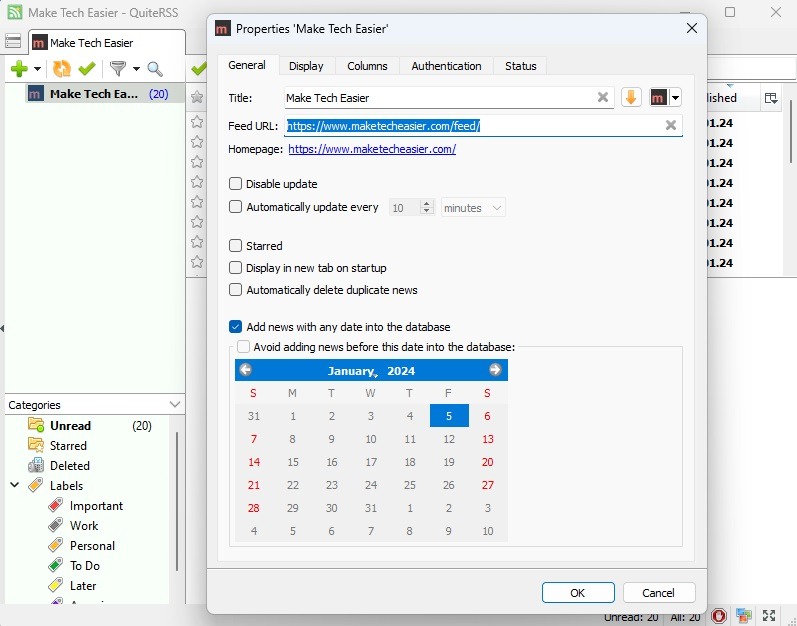
Pros:
- Simple interface
- Organize feeds with color-coded labels
- Save stories for later
- Share stories with others
- Quickly filter by unread
- Customize feed properties and app columns
Cons:
- May feel too simple for some users
- Feed URL is required to add a new feed. (Some other RSS readers automatically pull the feed based on the main website URL.)
8. Fluent Reader
Price: Free
Fluent Reader is simple, clean, and fairly easy to use. It’s best if you know the RSS feed URL, but the app also searches for feeds based on a main URL. The design is very minimal, but that works in its favor.
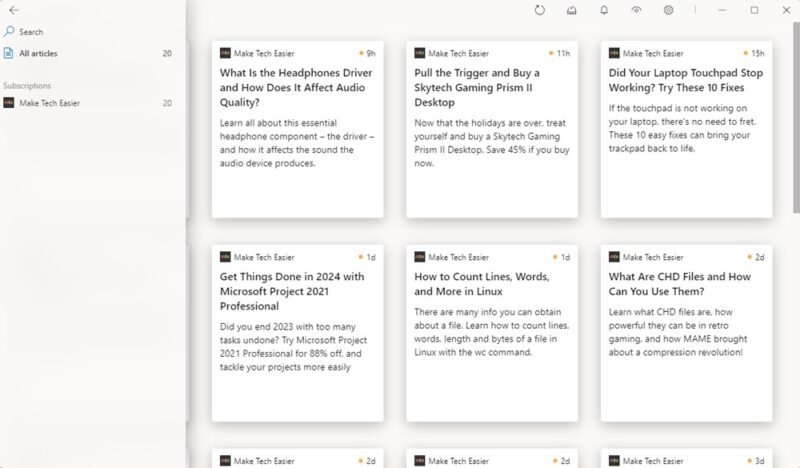
My favorite feature is the different view types. Cards are the default, but you can also use Magazine, List, and Compact. I don’t recommend the latter, as it’s really hard to see. Of course, that’s personal preference.
Organizing is simple. Create groups and add your feeds to them. The menu even tucks away so all you see is your feed with no distractions; there’s not even any ads. Surprisingly, it’s all free with no premium upgrades.
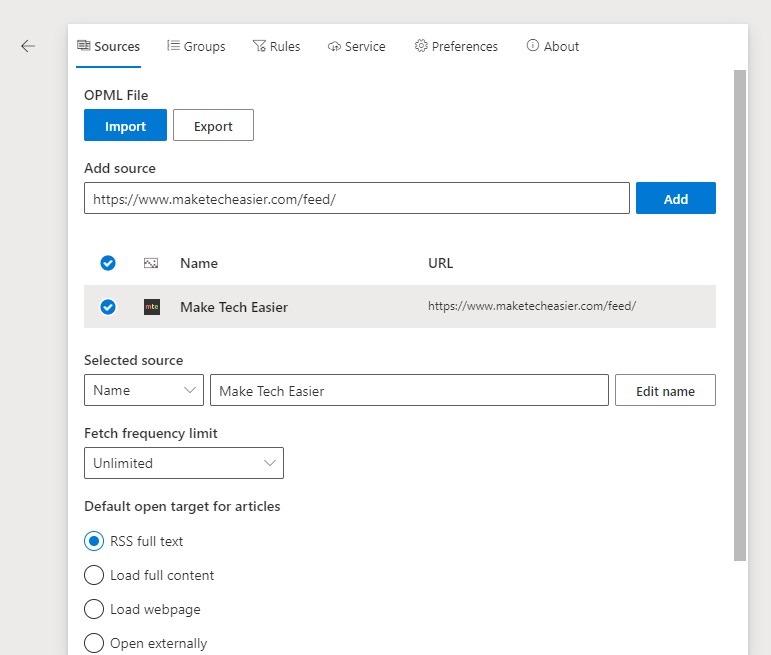
Pros:
- Completely free with no ads
- Easy to add and customize feeds
- Extremely clean interface
Cons:
- Occasional duplicate errors when adding feeds
- May be too simple for some users
Online Only: Feedly
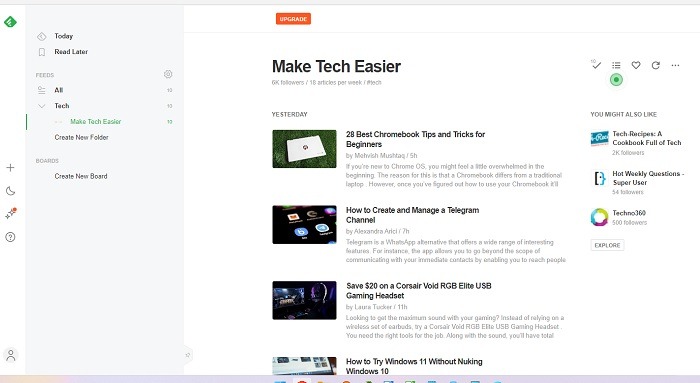
If you don’t want to download anything, access Feedly on Windows through any browser. It’s also available on iOS and Android. It’s easy to create feeds, organize them, and stay up to date on what you enjoy reading online while in the comfy environment of Windows. Plus, it’s constantly being updated, unlike some of the other options on this list. You can also try these other web-based RSS readers.
Read Your Way
Forget visiting dozens of websites every day to find content. Just have articles delivered via an RSS reader. If you’re more tech-savvy, consider setting up a self-hosted RSS feed using FreshRSS or Tiny Tiny RSS.
Image credit: Unsplash + Pixabay. All screenshots by Crystal Crowder.
Our latest tutorials delivered straight to your inbox