
KDE and Gnome are two of the most popular desktop environments (DEs) in Linux today. They both provide beautiful and feature-rich programs that allow you to make the most out of your machine. This article will highlight the differences between KDE vs Gnome, and help you decide which desktop environment is right for you.
Note: if you are looking for a lightweight desktop environment, you can also check out our comparison of LXDE vs XFCE.
1. Overall Appearance
How a desktop looks is an important consideration when choosing a DE. An unappealing environment can prevent you from doing the tasks that you need to do, while a pleasant one can inspire you to do more.
When it comes to appearance, KDE Plasma provides a sleeker and more detailed DE compared to Gnome. For example, the taskbar in KDE comes with a small docklet where background programs can notify you without breaking the DE’s aesthetics. Similar to modern Windows systems, this approach allows KDE Plasma to create UI elements that are both stylish and information-dense.
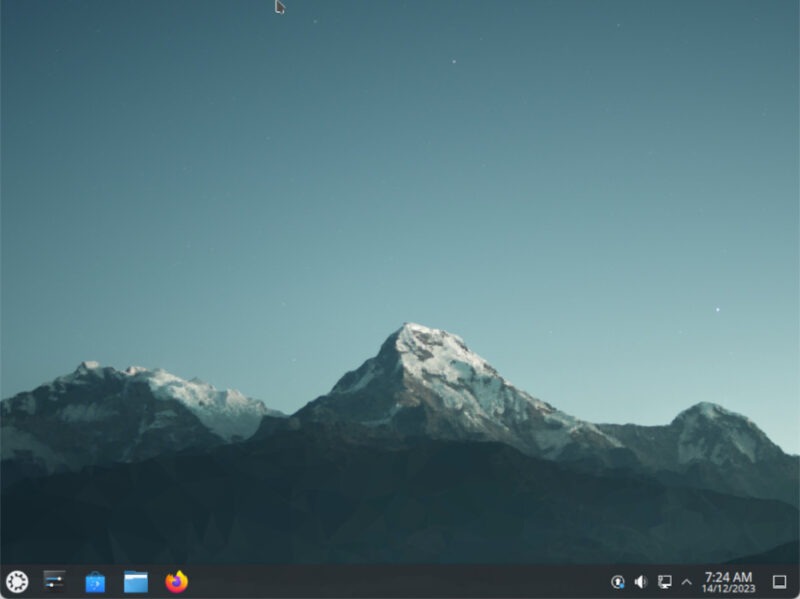
On the other end of the spectrum, Gnome approaches aesthetics through the lens of simplicity and accessibility. Just like in current macOS machines, it does this by presenting intuitive UI elements with little to no additional details.
As a result, Gnome often looks cleaner compared to KDE. While this makes the Gnome easier for novices to use, some power users might find it “aggressively simple.”
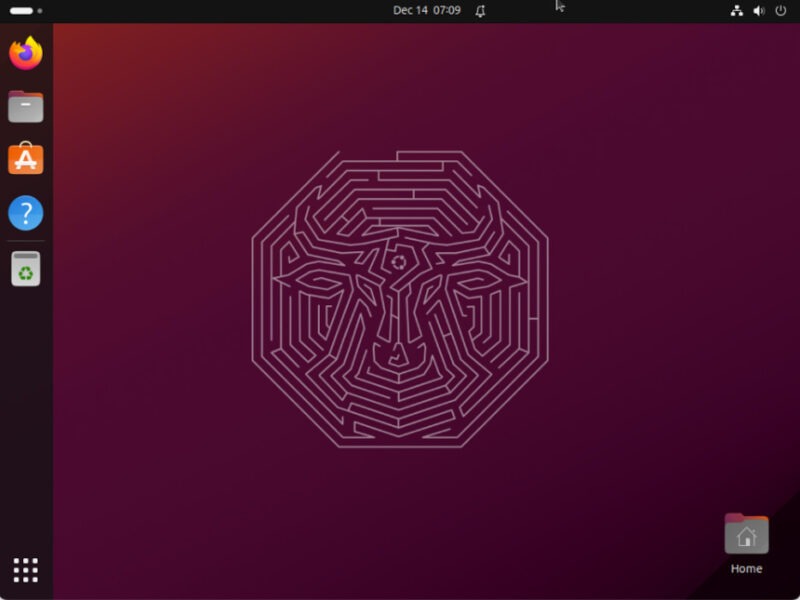
With that in mind, KDE Plasma is a great option if you are looking for a beautiful DE that is both similar to modern Windows systems and power user-friendly. Meanwhile, Gnome is a good choice for users who want a macOS-like DE that’s also highly accessible and new user-friendly.
2. Application Availability
Applications are the lifeblood of every desktop environment. They allow you to extend your DE’s features and explore new and innovative ways to use your machine.
Both KDE Plasma and Gnome provide an easy-to-use App Store where you can search for third-party programs from your distro’s repository. However, KDE Plasma extends this basic feature by integrating its store on the Desktop.
Because of that, it is significantly easier to install any utility in KDE Plasma since you can immediately look for it without opening the system’s app store. For example, typing “chrome” in the KDE Plasma search bar automatically looks at the KDE Store for any utilities that match that query.
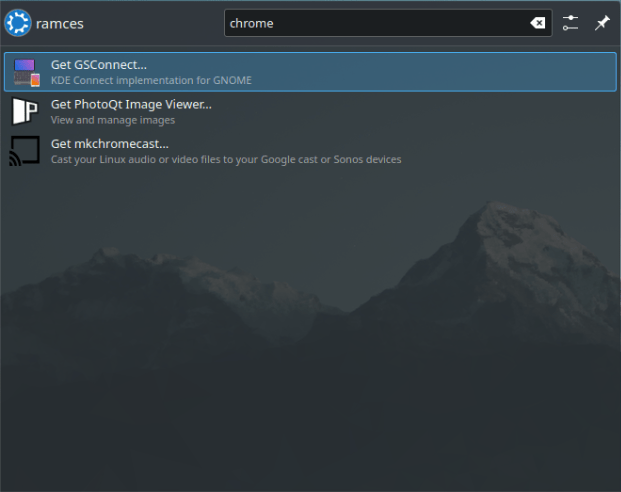
KDE Plasma is the obvious choice if you are looking for a DE where you can quickly install programs from inside your application launcher. Otherwise, Gnome is a decent pick if you want a more traditional App Store for managing packages.
FYI: learn some of the best system administration tools for KDE today.
3. Default Utilities
The programs that come by default on your DE define the kind of work that you can do with your computer. To that end, both KDE Plasma and Gnome ships with everything that you need for basic computer tasks. These include powerful document readers such as Okular, as well as media players and web browsers.
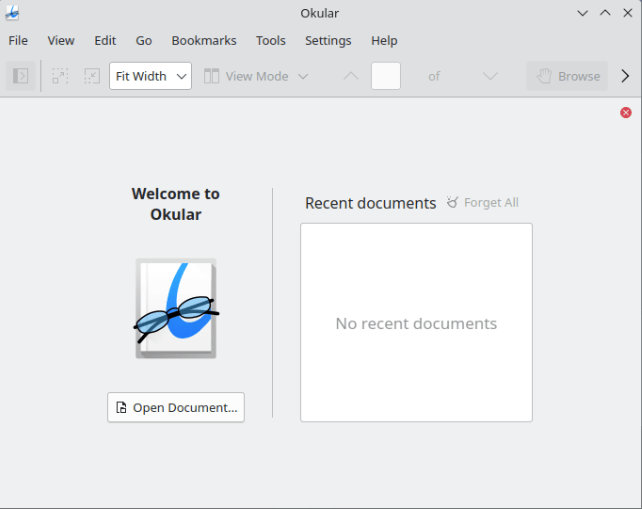
Other than that, KDE Plasma also includes additional third-party programs, such as LibreOffice, as part of its default setup. This means that it is often easier to get started with using KDE as a desktop compared to Gnome.
KDE Plasma is the best choice if you are looking for a DE with a large library of apps that are already available right out of the box. Gnome is a good choice for users who want to be flexible with the kind of programs that they install on their machines.
4. Ease of Use
Another important consideration for a DE is how easy it is to use. Highly usable desktops allow you to quickly get up to speed with little to no friction, while less usable ones can be frustrating even on basic tasks.
One selling point of Gnome over KDE is its heavy focus on ease of use. Every part of the DE ensures that any action you take is intuitive and self-evident. A good example of this is the Gnome File Manager. By default, the program will only present features that are directly relevant to manipulating files and directories.
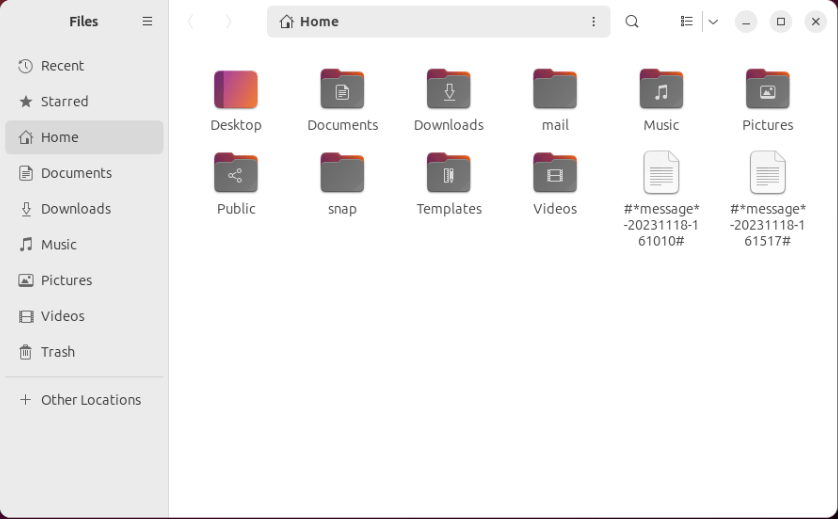
Unlike Gnome, Plasma emphasizes user choice. This means that most UI elements and utilities that come with KDE Plasma will always provide you with every possible option right out of the box. For instance, the KDE File Manager automatically shows your system’s free disk space as well as a zoom slider for file thumbnails.
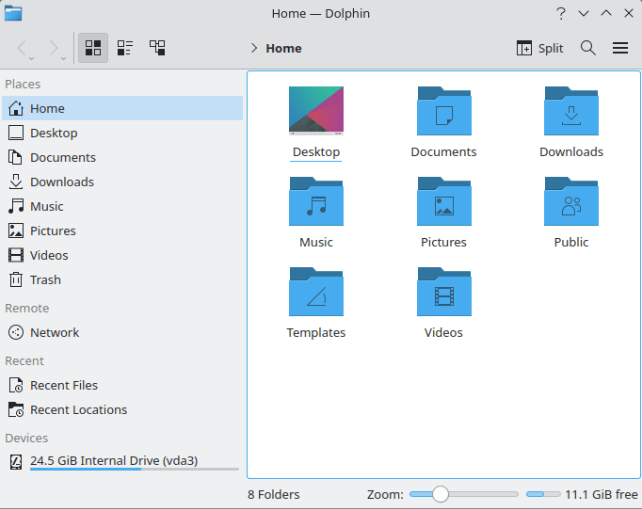
Gnome is the best option if you want a DE that prioritizes ease of use and intuitive UI elements. KDE Plasma can be a great pick for users who are looking for a more detailed and “choice-oriented” environment.
5. Ease of Customization
Both KDE Plasma and Gnome provide a standard set of customization options such as the ability to change the desktop’s wallpaper and theme. However, each DE also has its notable selling point when it comes to how customizable their environments can be.
One unique feature of KDE Plasma that you will not find in other DEs is custom widgets. These are always-on applets that can provide additional information straight to your desktop. For example, you can add a graphical analog clock as well as a comic strip widget that can display a variety of webcomic sites.
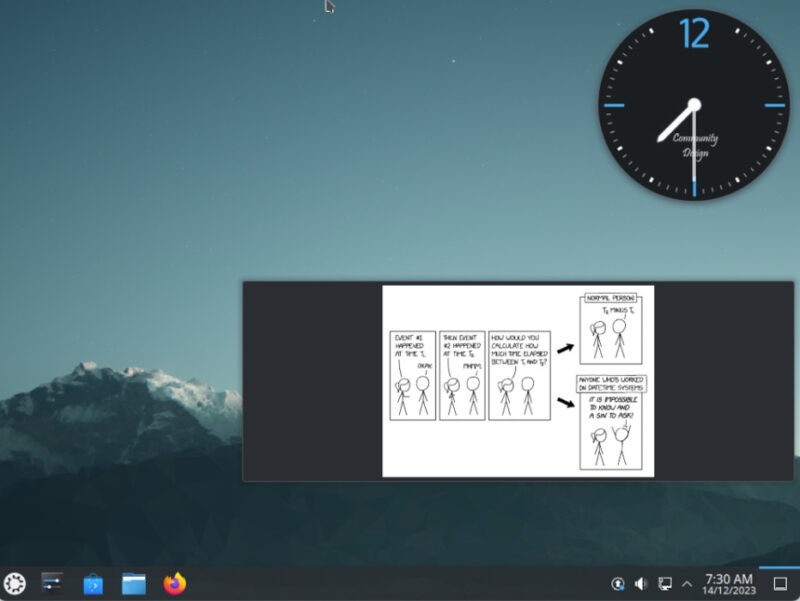
In contrast, Gnome only offers a shell extensions website where users can create and submit utilities that extend the DE’s basic feature set. While it is not as powerful as KDE Plasma’s widgets, you can still install custom functions such as new menus, workspaces, and various system modes.
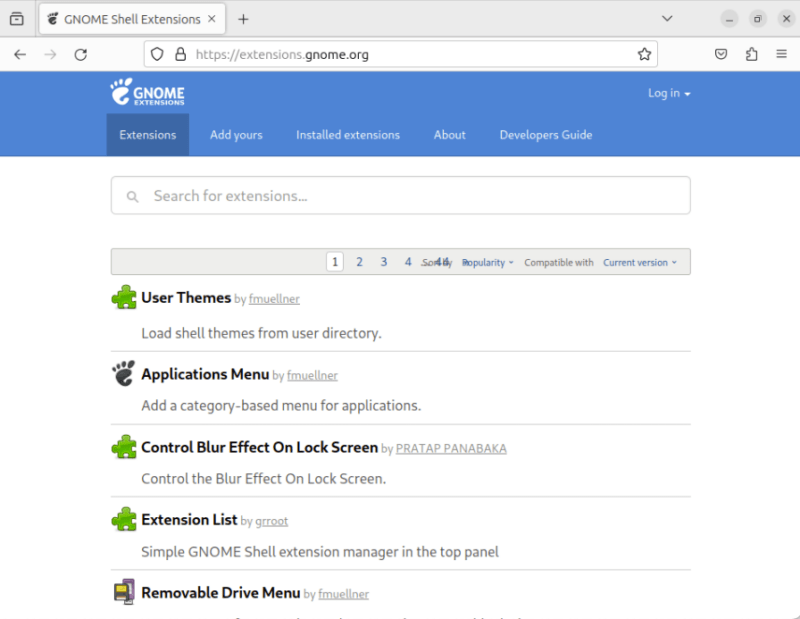
From its large library of themes to powerful third-party widgets, KDE Plasma is the clear choice if you want a DE that you can fully customize. Gnome is a good alternative if you only want to install minor tweaks and features to your desktop.
Good to know: learn more about the best Gnome Shell Extensions that can improve your desktop today.
6. Resource Consumption
Another key consideration when picking a desktop environment is the amount of resources that it consumes in idle. This is because a DE that takes too much can slow down the other programs running on your computer.
To test this, I ran both KDE Plasma and Gnome 45 for one hour on my i5-2500 machine. I also gave both environments 2 virtual cores and 4 GB of RAM each.
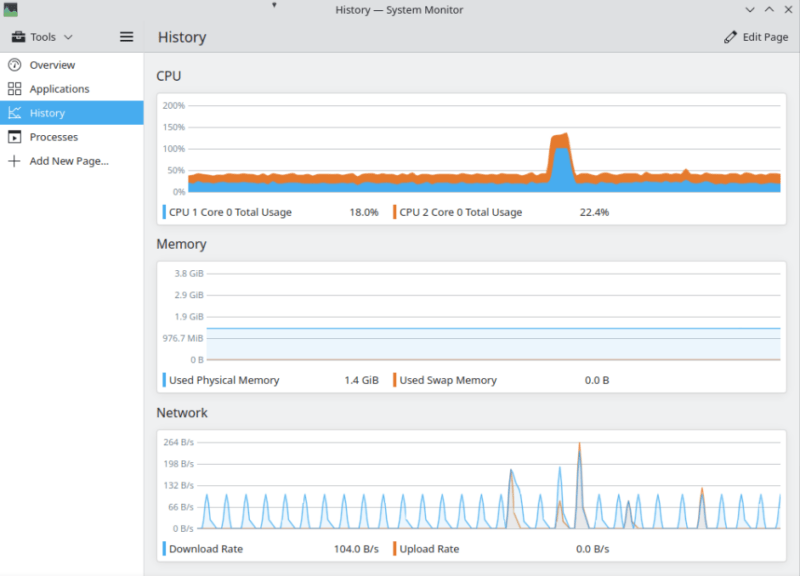
On idle, KDE Plasma takes around 900 MB to 1.1 GB of system memory. It also uses around 15-20% of both CPU cores even without any additional widgets. On the other hand, Gnome takes 1.1 to 1.2 GB of system memory, while only taking around 3-6% on both CPU cores.
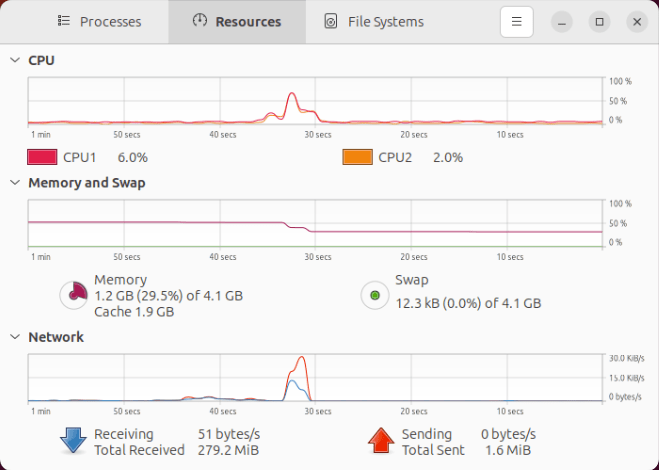
While both DEs take more or less the same amount of memory on idle, Gnome takes the cake for its great CPU efficiency. This makes it a good option if you are looking for a “laptop-friendly” environment. The higher CPU requirement of KDE, meanwhile, means that it’s better suited for desktop PCs.
7. Performance and Responsiveness
How a desktop environment performs to your actions can either make or break your experience when using it. A slow desktop will make even simple tasks frustrating and bothersome to do.
In that regard, both KDE Plasma and Gnome were able to load themselves within 4-5 seconds from a cold boot. Further, both environments are also fast enough that they are responsive when you first log in to their desktops.
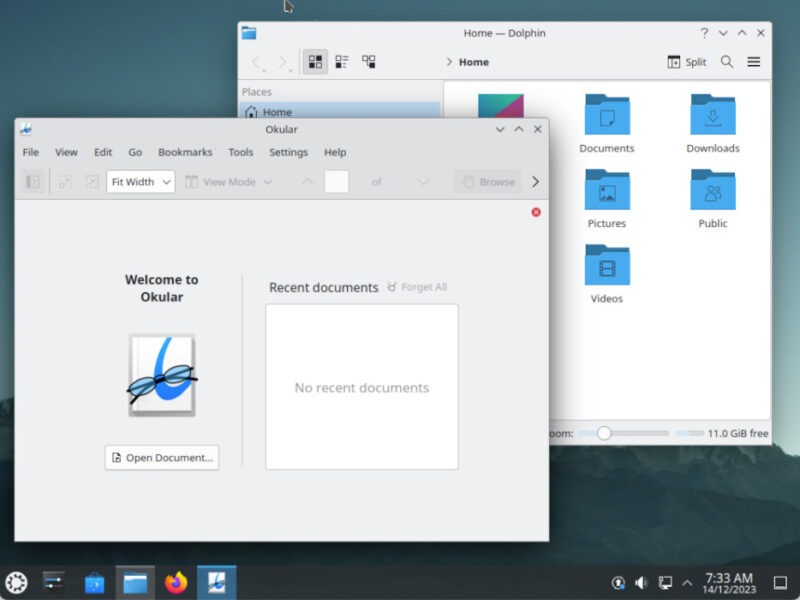
However, one of the biggest downsides of Gnome is its sluggishness over long-term use. While it posts a similar boot time to KDE Plasma, the DE will progressively feel slower the longer you use it. From my experience, this starts to be an issue at around four to six hours of continuous use.
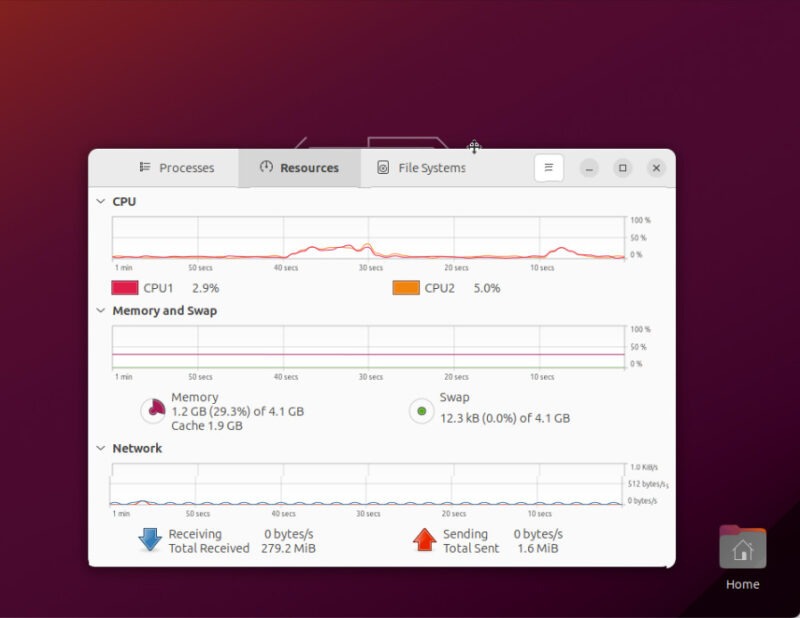
Despite posting similar numbers, KDE Plasma inches out Gnome in terms of performance and responsiveness. This is because it is more consistent over long sessions.
Which Desktop Environment Should You Use?
Ultimately, choosing between KDE Plasma vs Gnome is a matter of personal choice. Each environment plays to its strengths and falls short on some features.
Use KDE For
- When you are already familiar with the Windows desktop.
- When you need a fast and responsive graphical environment.
- When you want to use widgets and KDE-specific tools for system administration.
Use Gnome For
- When you are looking for a macOS alternative in Linux.
- When you want an easy-to-learn environment for first-time computer users.
- When you want a DE with an extensions framework that doesn’t break its design language.
Picking between KDE vs Gnome for your distro is just the first step in diving deep into the Linux ecosystem. Learn more about the internals of a Linux system by installing Gentoo on your machine.
Aside from that, you can also learn more about how terminal emulators work by customizing your default Linux terminal.
Image credit: Karol via Unsplash (Background) and Wikimedia Commons (Logos). All alterations and screenshots by Ramces Red.
Our latest tutorials delivered straight to your inbox