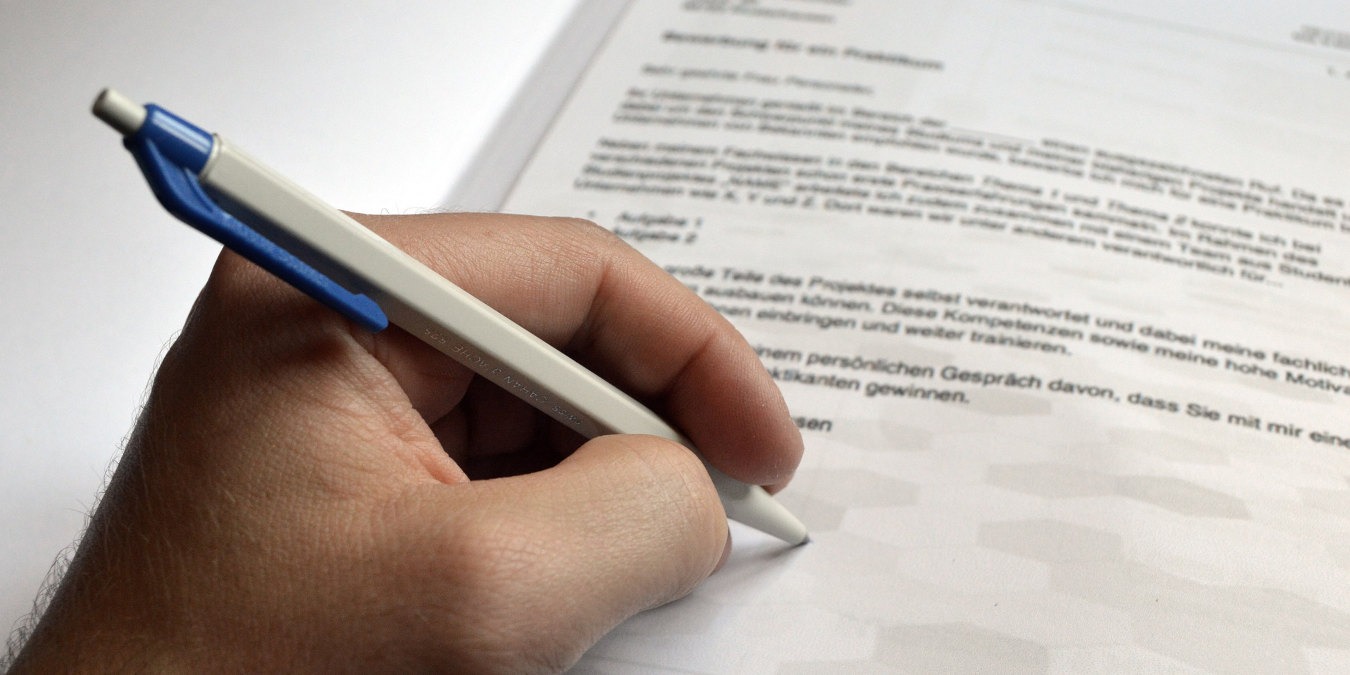
Your résumé may help you get noticed, but a strong cover letter is crucial in securing the interview. We combed through countless Google Docs cover letter templates to find the best ones. Now it’s your turn to pick one that fits your profile and customize it to your needs.
Tip: if you don’t have a résumé yet, try these Google Docs résumé templates.
1. Lisa Garcia Cover Letter Template
The Lisa Garcia cover letter template by Career Reload is good for applicants who want their name and profession to stand out. It looks neat and gives you suitable space for your name, profession, and contact details.
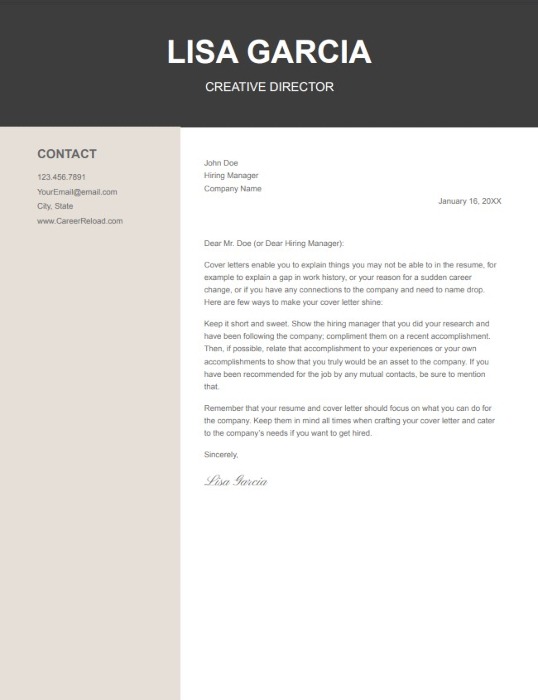
This template doesn’t come with direct suggestions on what you should write in the body of your cover letter. However, it does offer tips on how to write the cover letter to increase your chances of getting noticed and hired.
Good to know: if you have a need to write in MLA format, this tutorial will show how to do so in Google Docs.
2. Simple Beige Cover Letter Template
The Simple Beige cover letter template gives your cover letter a relaxed look while keeping things professional. The divisions in this template provide space for your name, logo, profession, and contact information.
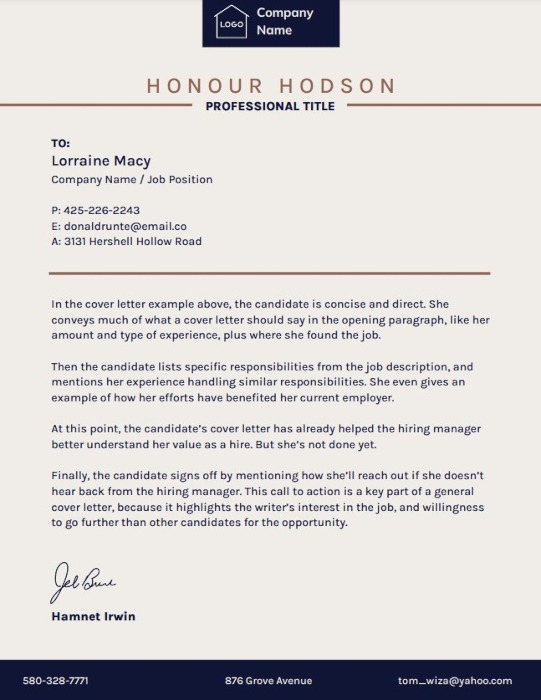
This template also doesn’t come with suggestions on what you should write, so you should have a draft prepared or look for resources to help you write a good cover letter.
3. Linear Blue Cover Letter Template
If you’re a fan of vertical dividers, the Linear Blue cover letter template is a good pick. It offers plenty of space to prevent your letter from looking hard to read, and you can add all the necessary information, like your contact information and location.
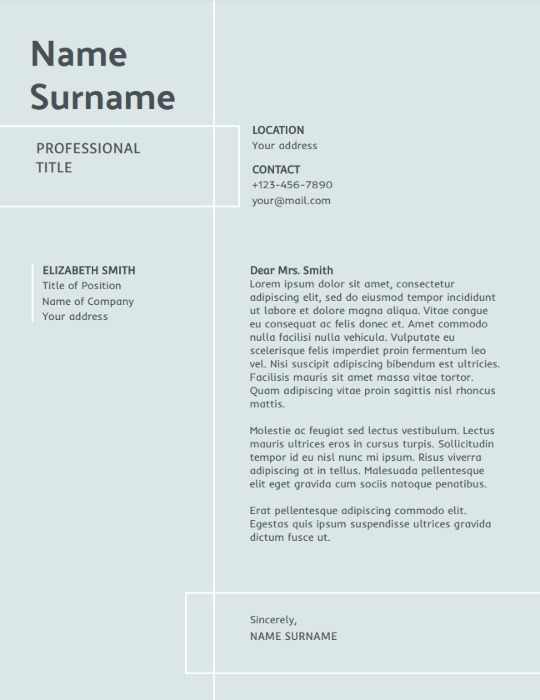
If you don’t like the background color of this template, you can always change it to something you like or remove it to get a white background. To change the background, click on a blank space within the template, then click on Replace image on the Google Docs toolbar. To get a white background, hit the Backspace or Delete key.
Tip: if you need to give yourself more space within your cover letter, change the margins in Google Docs.
4. Simple Yellow Cover Letter Template
Note: in the US, most recruiters will ignore your application if it includes a profile photo. While in some professions or cultures, you’re expected to add a photo to your résumé, it infringes upon personal privacy laws in others, and adding it to the cover letter could make you look unprofessional. Hence, only use this template if you’re confident it’s the right move.
The Simple Yellow cover letter template is perfect if you need to add a photo to your cover letter. It has a vertical divider with two columns for your image and contact information, then a section for your cover letter’s body.
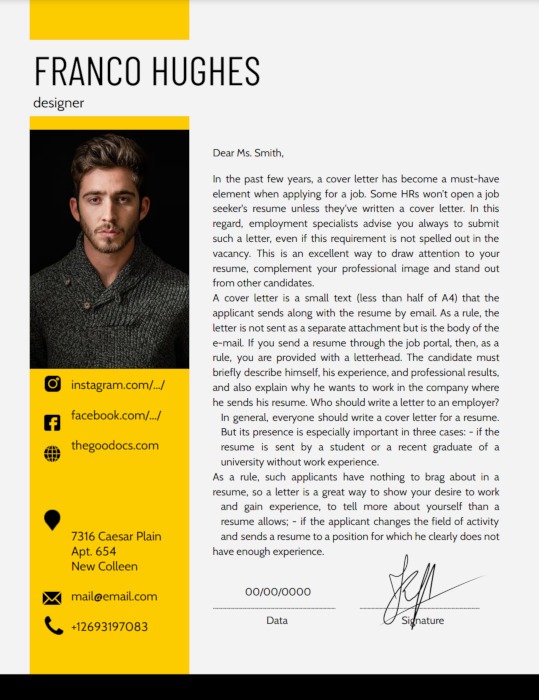
Unlike most of the templates on this list, this cover letter template is vivid and has a dedicated spot for your image. However, if you don’t want to or aren’t required to add a photo, you can always leave the image section blank. The colored vertical bar alone will make your cover letter stand out.
5. Academic Cover Letter Template
The Academic cover letter template features a simple, print-friendly design. If you need to mail your application, the address field will line up with the envelope’s window. Use this template’s default text as a guide on how to present your own experience when applying for a role in academia.
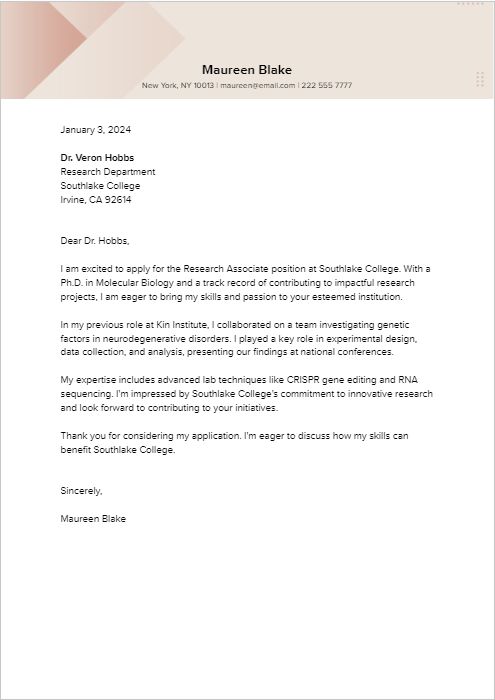
Note that many of Template.net’s offerings are paid and require an account with them, but you don’t have to sign up to download their free templates. Simply choose the format you’d like to download the template in, such as Google Docs, then click the Free Download button, then the Make a copy button. You may have to sign in to your Google account first.
6. Organized Cover Letter Template
The organized cover letter template on Hloom stood out, as it encourages you to add a personal profile summary below your name at the top, as well as your detailed contact information. Eye-catching details like this can give your application more personality. What we really appreciate about all of Hloom’s templates is that they guide you in composing your cover letter.
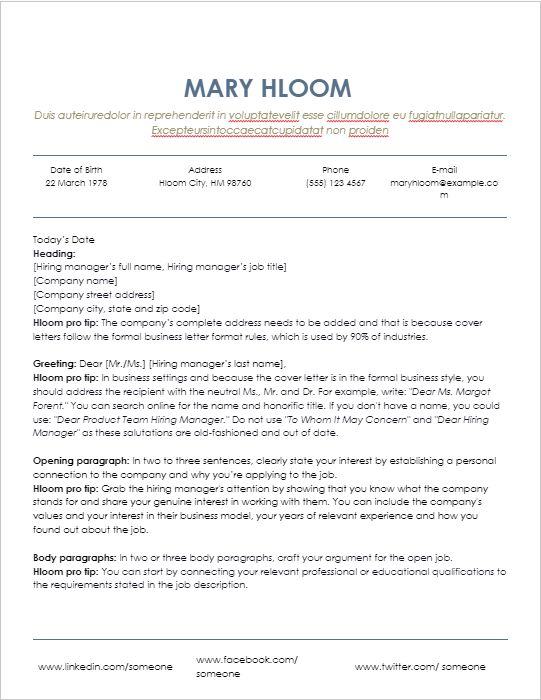
As with using a photo in your cover letter, a word of warning about including your date of birth: it’s a required résumé element in some countries, but it could disqualify your application from further review in the U.S. Either way, we would not recommend including it in your cover letter.
Good to know: this résumé template downloads as a Word document. If you don’t have a Word editor, upload the file to your Google Drive. Opening the document from there will convert it into a Google Doc, which you can edit like normal.
7. Google Docs Spearmint Cover Letter Template
Google Docs has a small selection of letter templates that can be used as cover letters. Most of them are simple and don’t have dividers, like the Spearmint letter template. You can find it in the Google Docs template gallery. Go to the Google Docs website, and click on Template gallery to expand the selection and view available templates.
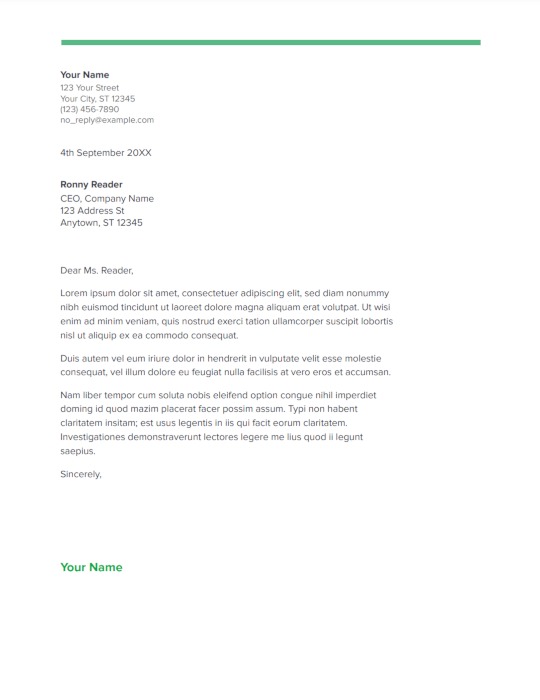
The Spearmint template doesn’t have dividers and is formatted like a simple block style letter. What’s special about this is the green horizontal line design on the header that adds a bit of liveliness to the template. If you’re not a fan of the line on top, you can double-click on it and delete it.
Tip: have a friend proofread your cover letter and résumé before sending it off. Here’s how you can track their changes in Google Docs.
Frequently Asked Questions
Can I download these templates as PDFs?
Yes. To download a filled-out template in Google Docs as a PDF, click on File -> Download -> PDF Document (.pdf).
It’s better to submit a PDF copy of your cover letter to prevent issues with formatting when you submit it with an application.
How do I edit these templates in Microsoft Word?
If there’s no Microsoft Word version of the template you want to use, you can open it in Google Docs and download it as a Word document. Click on File -> Download -> Microsoft Word (.docx).
However, if the template isn’t formatted for Microsoft Word, there will be issues with the formatting. Most of them should be easy to correct when you open the Word document version.
How do I add my signature to a cover letter template in Google Docs?
Here’s a guide to adding a written signature in Google Docs. You can also insert a photo of your signature with a clear background by clicking Insert -> Image, then selecting the source of the photo of your signature. If you need to sign a PDF on your iPhone, we can help you with that, too.
Image credit: Pixabay. All screenshots by Natalie dela Vega.
Our latest tutorials delivered straight to your inbox